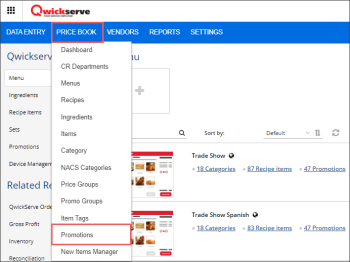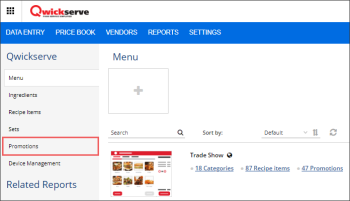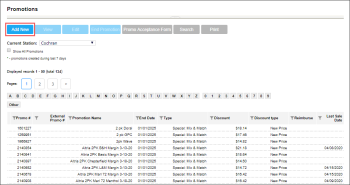- Price Each Mix
- Mix & Match
- Price Modifier
- Price Reduction
Before adding a QwickServe promotion, make sure that all items participated in the promotion meet the following conditions:
- All promotion items are active.
This is needed to track the number of item sales on a certain location. If you don't need to sell an item within the promotion on some locations, make sure this item is inactive in the QwickServe menu for these particular locations.
For more information, see Activating/Deactivating Item. - All items that take part in the promotion are included into your location menu.
For more information, see QwickServe Menus.
If the QwickServe promotion contains items, which do not meet the above conditions, such promotion will not be displayed into the customer's ordering interface.
To create a new QwickServe promotion:
- Do one of the following:
- In the main top menu, click Price Book > Promotions.
- In the QwickServe right menu, click Promotions.
- At the top left of the Promotions list, click Add New.
- In the Promotion setup form:
- In the Promotion Name field, enter the name for the new promotion.
- In the Receipt CR Description field, specify the promotion description that must be displayed on cash register receipts. The name length must not exceed ten characters including spaces. By default, the promotion name is displayed in this field.
- In the QwickServe Description field, specify the name of the promotion on the QwickServe terminal.
- In the Promotion Type list, select one of the following promotion types that are supported by the QwickServe cash registers:
- Depending on the selected promotion type, set up other promotion settings. For more information on how to set up each supported promotion type, see the following help articles:
- At the top of the promotion form, click Save to save the changes.
- In the QwickServe menus, click Accept Changes.
Once the promotion is ended, you need to open the QwickServe menus and click the Accept Changes in order to stop using ended promotion in QwickServe solutions. For more information about ended promotions, see Ending Promotion.