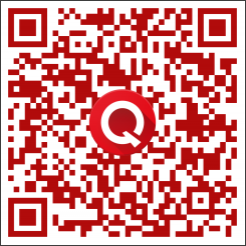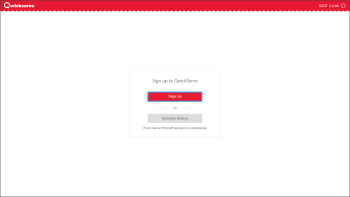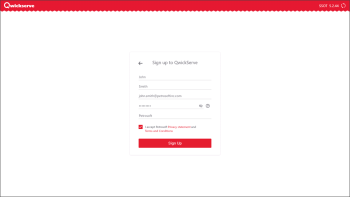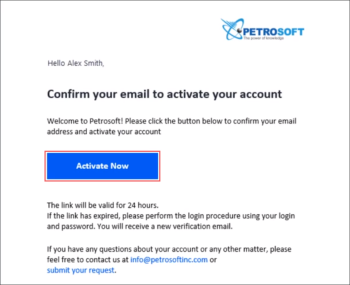To be able to activate and work with QwickServe Ordering Terminal App, you must sign up to QwickServe.
You need to sign up to QwickServe only once. The email and password provided during the signup procedure will be used for activating both the QwickServe Ordering Terminal and QwickServe Order Manager applications on an unlimited number of devices.
To sign up to QwickServe:
- Download the QwickServe Ordering Terminal App. You can do it in two ways:
- Scan the QR code below with the device camera.
- Follow the download link.
- Launch the downloaded APK file on the device.
During the installation process, allow to run applications from unknown sources when prompted.
- Launch the QwickServe Ordering Terminal App on the device.
- In QwickServe Ordering Terminal App, at the Sign up to QwickServe step, tap Sign Up.
- Enter the following registration data:
- First Name: Type your first name.
- Last Name: Type your last name.
- Email: Type the email address that you will use for signing in to QwickServe.
- Password: Type the password. The password must meet the following requirements:
- The password must be at least 8 characters long.
- The password must contain at least one numeric character.
- The password should contain at least one uppercase and at least one lowercase alphabetic character.
- Company: Type your company name.
- Read the Petrosoft Privacy statement and Terms and Conditions carefully and select the corresponding option to confirm that you are accepting them.
- At the bottom of the form, tap Sign Up.
- Check your mail box. In the email message from Petrosoft, click Activate New to activate your account.
If you haven't received a confirmation email from Petrosoft, do the following:
- Check the spam or junk folder to make sure the email didn't end up there.
- Contact the Petrosoft Support Team.
- Make sure your email address has been verified.
You can now get back to QwickServe Ordering Terminal App and activate the following components: