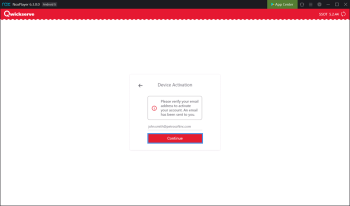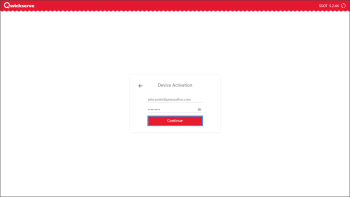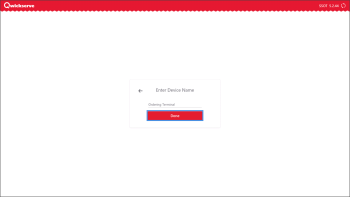After you have signed up to QwickServe, you need to activate the QwickServe Ordering Terminal App on the device. The QwickServe Ordering Terminal App should be activated on all devices that you are planning to provide to customers so that they can place orders on their own.
You can activate the QwickServe Ordering Terminal App on one or more devices using the same account.
To activate the QwickServe Ordering Terminal App on the device:
- On the device, launch QwickServe Ordering Terminal App.
- Do either of the following:
- To activate a device from which you have signed in, at the Device Activation step, tap Continue.
- To activate another device, at the Sign up to QwickServe step, tap Activate Device, enter the email address and password of the account and tap Continue.
- At the Enter Device Name step, enter the name for the device and tap Done.
If you are planning to install the QwickServe Ordering Terminal App only on one device, you can leave the default name. If you are planning to install the application on several devices, specify a unique name for each device to easily identify applications installed in different locations.
- Wait until the license is activated. During the license activation process, you will see the following messages:
- Getting a license: This message defines that the activation procedure is in progress.
- License was received successfully: This message defines that the activation procedure has been successfully completed and you can start using the application.
You can now proceed to setting up a menu on the device.