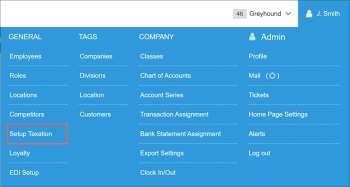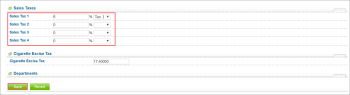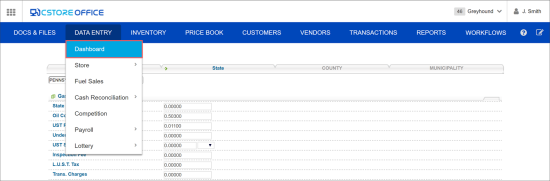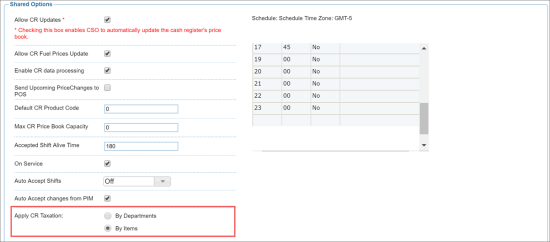To set up taxes in CStoreOffice®:
- At the top right corner of the CStoreOffice® home page, go to Settings > General > Setup Taxation.
- Click the State tab.
- At the bottom of the form, click Edit.
- In the Sales Taxes section, specify the taxes that must be applied to items in the menu:
- In the % field, specify the percent rate for the tax.
- In the taxes list, select the tax: Tax 1, Tax 2, Tax 3 or Tax 4.
- At the bottom of the form, click Save.
Now you need to set up taxation settings at the cash register level. Do the following:
- Go to Data Entry > Dashboard.
- In the Station Options section, select Cash Register.
- In the Shared Options section, scroll down to the Apply CR taxation field and select at which level you want to configure taxes:
- By Departments: In this case, you will need to specify what taxes must be applied to items at the department level. For details, see Setting Up CR Department.
- By Items: In this case, you will need to specify what taxes must be applied to items at the item level. For details, see Setting Up Price Book Items.
- At the bottom of the form, click Save.