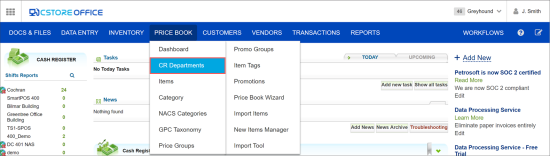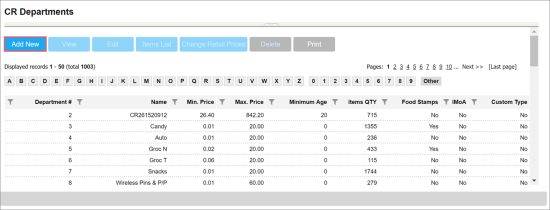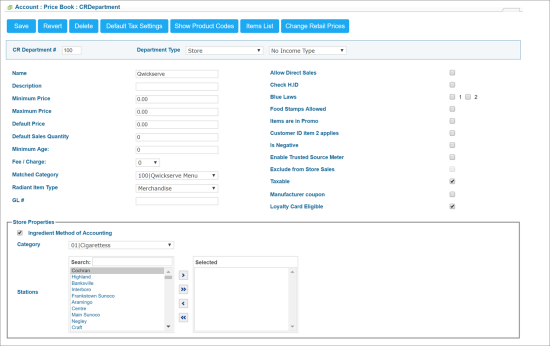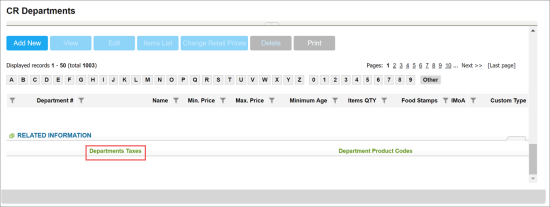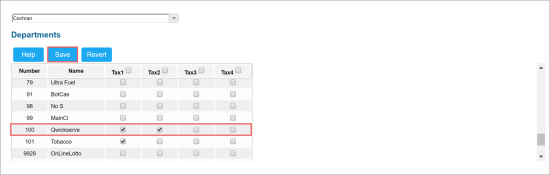Setting Up a CR Department
In order to function properly, every cash register must have at least one department. Cash register departments are used to combine sales data in the register into logical groups to make tracking and reporting sales data easier. Departments are used to determine if the tax should be charged when items are sold.
The default CR department for QwickServe items in CStoreOffice® is
This section covers only basic CR department settings required for QwickServe setup. For more details, see Petrosoft Cloud Help > CStoreOffice® > Price Book > CR Departments.
To set up a CR department, you must complete the following tasks:
Setting Up CR Department
To set up a CR department:
- From the CStoreOffice® home page, go to Price Book > CR Departments.
- At the top of the CR departments list, click Add New.
- In the displayed form, specify the following settings for the CR department:
- CR Department #: The CR department number.
- Description: The CR department description that is displayed at the cash register. The limit for a description is 10 characters.
- Name: The CR department name.
- Matched Category: The category linked to the CR department.
- Radiant Item Type: This option is active for Radiant cash registers. It allows specifying the item types according to the Radiant classification.
- Food Stamps Allowed: This option allows using food stamps to pay for items in the CR department.
- Taxable: This option defines if items in the CR department are taxable and the system is to use Tax 1 or Tax 2 for this department.
- Loyalty Card Eligible: This option allows using loyalty cards as the method of payment for items in the CR department. This option, if selected, defines whether the department can be eligible to earn points or not. The option is selected by default.
- Loyalty Redeem Eligible: This option, if selected, defines whether the department can be eligible to $ off rewards or not. The option is selected by default.
- Store Properties > Ingredient Method of Accounting: This option enables the items in the CR department to appear in the full audits list.
The Loyalty Card Eligible and Loyalty Redeem Eligible options are applied to the Bulloch BT9000 cash registers only. For more information, see Adding CR Departments.
Configuring Taxation Settings
After the CR department is set up, you can configure taxation settings for it.
Taxation settings for the CR department must only be configured if you have selected to apply CR taxation by department. For details, see Setting Up Taxes.
To configure taxation settings for the CR department:
- Go back to the CR departments list, scroll down to the end of the list and in the Related Information section, select Department Taxes.
- At the top of the Departments form, in the stations list, select the station for which you want to configure taxation settings.
- In the CR departments list, locate the CR department and select the check boxes next to the taxes that you want to apply to items in this CR department.
- At the top of the form, click Save.