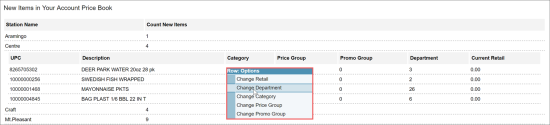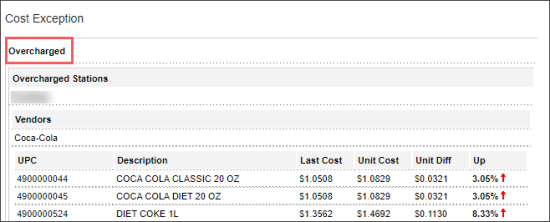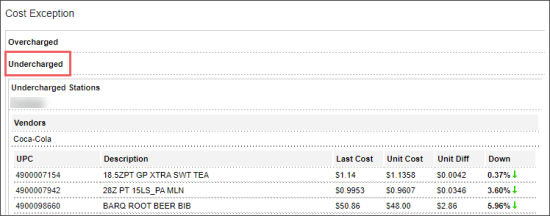This section describes the specifics of accessing and interpreting the New Items Manager report.
Opening the Report
You can open report in any of the following ways:
- Go to Price Book > New Items Manager.
- Go to Reports > Price Book > Movement > New Items Manager.
The New Items Manager report can be opened at all levels:
- Account
- Company
- Division
- Location (Station)
For more information, see Viewing Reports.
Viewing the Report
The New Items Manager report shows new items that are listed on store invoices, but do not have key attributes such as category, department, price, unit in case—the parameters that are necessary for correct item processing. You can complete setting up such items using the New Items Manager tool.
The items in the report are grouped by stations. By default, you can see the names of the stations and the quantity of new items at each of them. Click the station name to expand it and view the items.
You can perform the following actions in the New Items Manager report:
- Open the Item Setup form. Click the item's UPC. For more information about the form, see Items.
- Change the item's attribute. Right-click the item and select the operation you need. It is a convenient way to change the following attributes for one or several items:
- Retail
- CR Department
- Category
- Price Group
- Promo Group
If you want to change attributes for several items at once, select the items, right-click one of them and then make changes using the item setup menu.
- View the details on the overcharged items for each station:
- Go to Cost Exception > Overcharged > Overcharged Stations.
- Select the station you need and then view the details on vendors and items you need.
- View the details on the undercharged items for each station:
- Go to Cost Exception > Undercharged > Undercharged Stations.
- Select the station you n
- eed and then view the details on vendors and items you need.