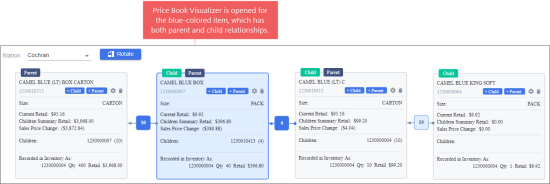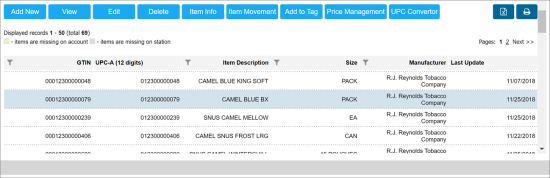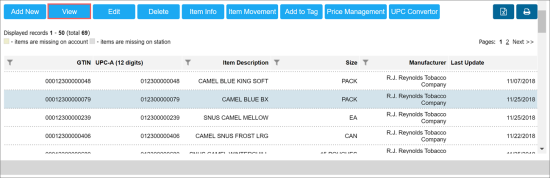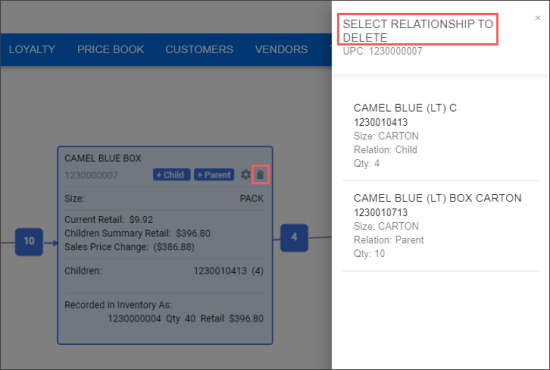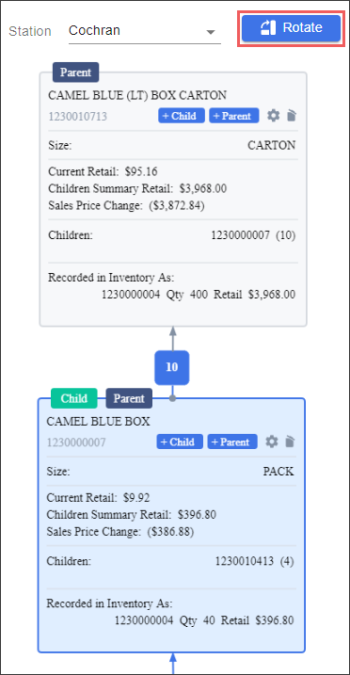When a parent-child relationship between items is set, you can perform the following actions with the Price Book Visualizer which displays the parent-child relationship between items:
- View current parent-child relationship for the item.
- Delete the parent-child relationship.
- Open the item setup form.
- Change the visualizer's view mode.
Viewing Item's Current Parent-Child Relationship
The view the current parent-child relationship for the item and its other parameters:
- Open the Price Book Visualizer from the item setup form.
- In the Price Book Visualizer, view the following item's parent-child and other parameters:
For more information on how to open it see the first 5 steps in the Creating a Parent-Child Relationship procedure.
- Item is displayed in blue color: The Price Book Visualizer is opened for this item.
- Item is displayed in grey color: This item has either parent or child relationship with the item for which the Price Book Visualizer is opened (blue one).
- The green Child block is displayed at the top left of the item's card: This block indicates that the item has a child relationship with another item.
- The dark blue Parent block is displayed at the top left of the item's card: This block indicates that the item has a parent relationship with another item.
- In the item's card you can also view the following item's data:
- Name
- UPC code
- Size
- Current Retail
- Current Summary Retail
- Sales Price Change
- Children: Number of children items.
- Recorded in Inventory As
The Current Retail, Current Summary Retail, and Sales Price Change data is displayed only for a certain location (station). For details, see Analyzing Price Data on Parent-Child Related Items.
Deleting Parent-Child Relationship
To delete a parent-child relationship:
- From the CStoreOffice® main page, go to Price Book > Items.
- Search for the desired item. For details on searching the desired item in Price Book, see the Searching for Price Book Elements section.
Result: The list of available items appears. - In the list of items, select the item you want to open the Price Book Visualizer for.
- Select the item and click the View button.
- In the Price Book Visualizer:
- Select the card with the item, whose parent-child relationship you are going to delete.
- In the top right of the item card, click the delete icon.
- In case the item has several parent-child relationships, the Select Relationship to Delete window will be opened to the right side of the visualizer.
- In the Select Relationship to Delete window, select the relationship you are going to delete.
- In the confirmation window, click Delete.
Result: The parent-child relationship is deleted.
If the selected item has only one parent-child relationship, the steps 5.c and 5.d will be skipped.
Opening the Item Setup Form
In the Price Book Visualizer, you can open the Item Setup form for any displayed item.
To open the item setup form in the Price Book Visualizer:
- Select the card with the item you want to open the item setup form for.
- At the top right of the item's card, click the settings icon.
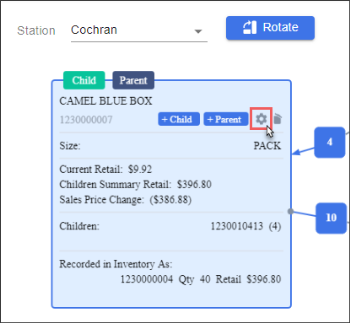
Result: The item setup form for the selected item is opened in a separate window.
Changing the Price Book Visualizer View Mode
You may need to change the view mode of the Price Book Visualizer. For example, if you open it from the mobile device.
To change the view mode of the Price Book Visualizer, at the top of it, click the Rotate button.
Result: The view mode is changed to the vertical one.
To change the view mode back to the horizontal one, click the Rotate button again.