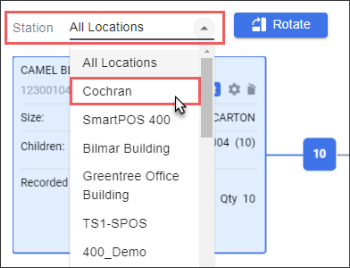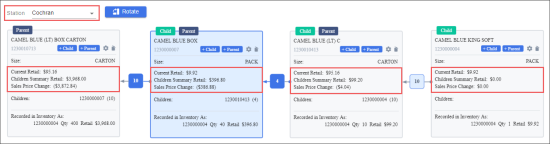When a parent-child relationship between items is set, you can retrieve actual price data of these items on actual stations. To do this, perform the following actions:
- Access the Price Book Visualizer window which displays a parent-child relationship between items. For details, see Creating a Parent-Child Relationship.
- In the Station list, select the desired station to retrieve price data on items.
- From the Price Book Visualizer windows, retrieve the actual price data on these items on the selected station. The window displays the following price data:
- Current Retail: The value displays the current retail price for one parent or child item.
- Children Summary Retail: The value displays the summary retail price for all children of the parent item if buying child items separately.
- Sales Price Change: The value displays the difference between the current retail price for the parent item and the children summary retail price. This difference means the economy for a customer if buying the parent item.
- If required, repeat this procedure for another station or item.
Item cards in the Price Book Visualizer are displayed in different colors:
- Blue color: The item which was initially selected in the Items list.
- Grey color: All items which have the parent-child relationships with the initially selected item or with the items related to it.
In addition to the price book data, you can view the following data on each item displayed in the Price Book Visualizer:
- UPC
- Size
- Children: Number of child items, if any.
- Recorded in Inventory As