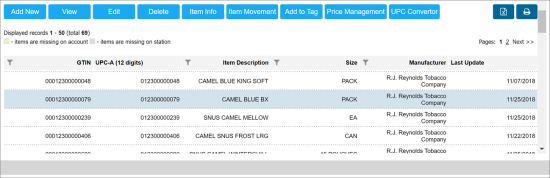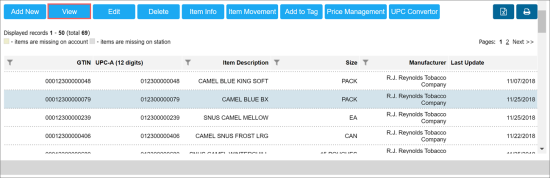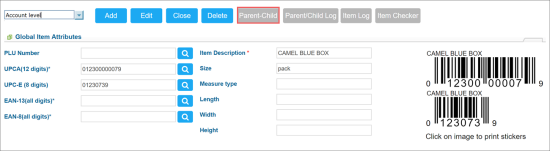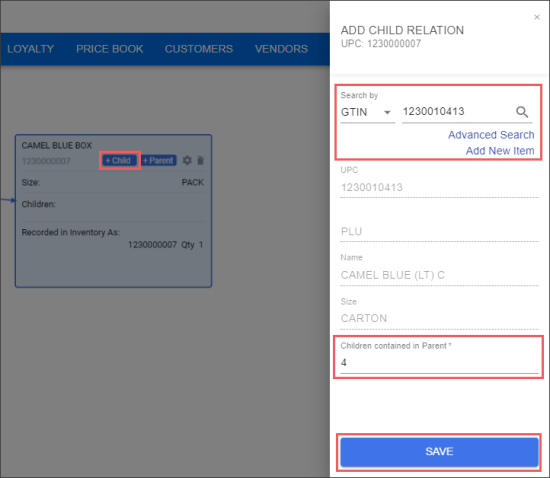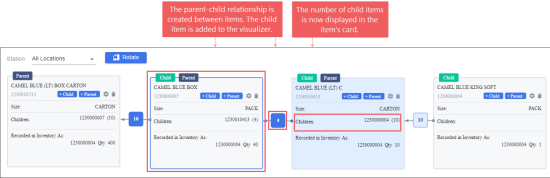Before creating a parent-child relationship between items, it is recommended to obtain the exact description, UPC or some other available code of the desired items.
The procedure below describes creating a parent-child relationship between items via the parent item (we describe adding a child item to a parent item). You can also create a parent-child relationship via the child item. Follow the procedure and you will understand how to add a parent item to the child item.
To create a parent-child relationship between items:
- From the CStoreOffice® main page, go to Price Book > Items.
- Search for the desired item. For details on searching the desired item in Price Book, see the Searching for Price Book Elements section.
Result: The list of available items appears. - In the list of items, define the item that you want to make a parent item (a larger container).
- Select the item and click the View button.
- In the displayed window, click Parent-Child.
Result: The Price Book Visualizer form opens in a separate window. It will display the card with the details of the selected item. If the selected item has any parent-child relationships, they will be also displayed in the visualizer.
- In the Price Book Visualizer form:
- In the Station list, select the location (station) for which you will create a parent-child relationship. If you need to add a parent-child relationship for this item on all locations, leave the default All Locations value or select it from the list.
- Click the item for which you are going to create the parent-child relationship. If there is only one item displayed in the Price Book Visualizer form, omit this step.
- In the item card, depending on the relationship you are going to create, click one of the following buttons:
- +Child: Click this button, if you need to create a parent-child relationship between items via the parent item (adding a child item to a parent item).
- +Parent: Click this button, if you need to create a parent-child relationship between items via the parent item (adding a child item to a parent item).
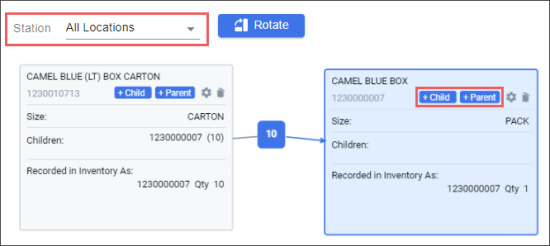
Result: The Add Child Relation or Add Parent Relation window opens to the right side of the page.
- In the Add Child Relation or Add Parent Relation window:
- Search the item you want to add as a child or parent item. You can search directly via the Search by fields or using the Advanced Search link.
- In the Children contained in Parent or Parent contained in Children field, enter the number of children or parent items correspondingly.
- At the bottom of the window, click Save.
Result: Selected item is added as a child item. The parent-child relationship between items is created and displayed in the Price Book Visualizer.
You can also create a new item by clicking the Add New Item link. For more information on how to create a new item in CStoreOffice®, see Setting Up Items.
In case the item added to the relationship as a child or parent item already had any parent-child relationships before, they will be also displayed in the visualizer.