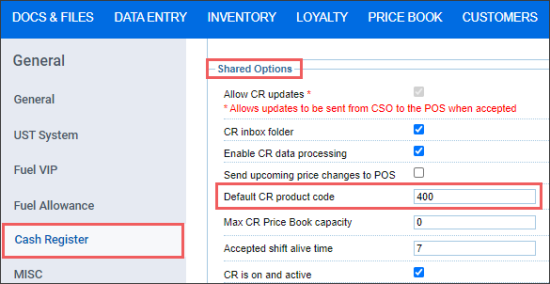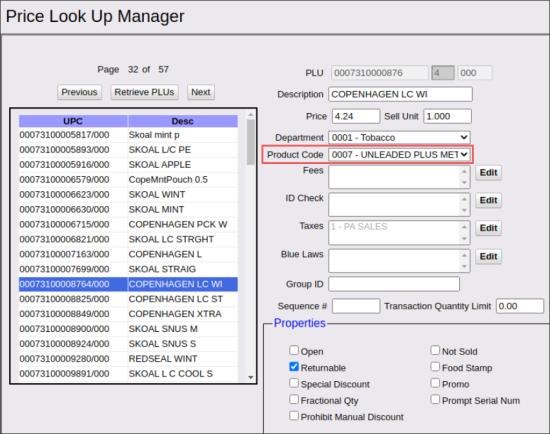To compare values of the product codes for the loyalty items in CStoreOffice® and in the cash register:
- In CStoreOffice®:
- Go to cash register options form > Cash Register section. For details, see Station Options: Cash Register.
- Switch to the Advanced mode.
- Go to the Shared Options section. For details, see Shared Options.
- Check the value in the Default CR product code field.
- In the cash register (Verifone):
- Go to the Verifone Commander configuration client.
- In the Price Look Up Manager form, find the loyalty item and click it.
- Check the value in the Product Code field.
Result: The values in the Default CR product code field (CStoreOffice®) and Product Code field (CR) must be equal.
In the examples above, the Product Code value in the cash register is equal to 0007 what means that the item is configured as the fuel product, but this is a merchandise item.
To fix this issue, change the Product Code value for all loyalty items at the cash register to make it equal to the Default CR product code value in CStoreOffice®. Mind that only numeric values are supported by the Product Code field. You can do it in the following ways:
- Check product codes in CStoreOffice® and send full price book updates from CStoreOffice® to the cash register.
- Change the Product Code value for each item at the cash register manually. Only numeric values are supported.
You can edit the product codes in CStoreOffice®, if needed, before sending full price book updates. For more information, see Configuring Product Codes Settings for Cash Register.