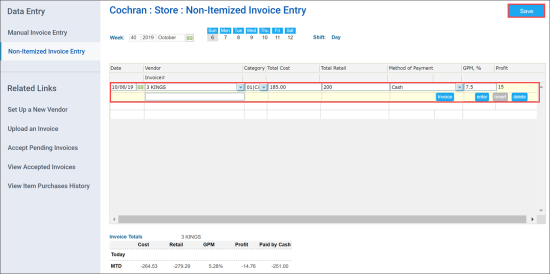To enter information about store purchases at the category level:
- Go to Inventory > Counts.
- In the left menu, select Non-Itemized Invoice Entry.
- In the Week and Shift fields, select the necessary date and shift.
- For each category of received items, do the following:
- From the Vendor list, select the vendor from whom purchases were received.
- From the Category list, select the necessary category.
- In the Total Cost field, enter the total cost of the invoice (if all received items belong to the same category) or the category cost from the invoice.
- In the Total Retail field, enter the total retail of the invoice (if all received items belong to the same category) or the category retail from the invoice.
- From the Method of Payment list, select the necessary method of payment.
Result: The GPM value is calculated automatically and displayed in the GPM field.
- To the right to the category row, click enter.
- Repeat steps a-f for all categories of received items.
- At the top left of the form, click Save.
The Category list contains only categories whose items belong to the vendor selected above.
To view information about store purchases, in the left menu, under Related Links, click View Item Purchases History. In the displayed report, select the dates for which you want to see purchases and click Refresh.