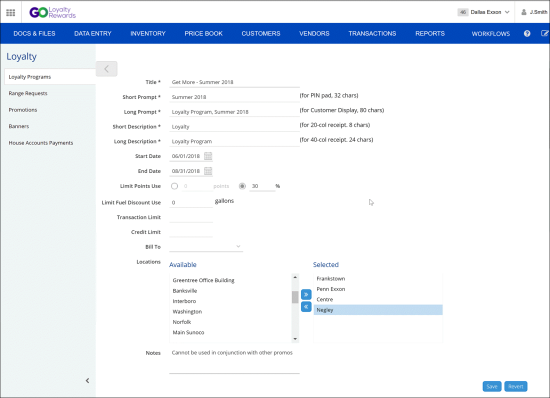With the Go Loyalty system, you can set up various types of loyalty programs that meet your needs. The example below illustrates how to set up a program for earning and using loyalty points.
This type of loyalty program lets your customers earn loyalty points when they shop. For purchasing specific items, the customer gets some loyalty points that are accumulated on customer's account. The customer can then use the accumulated loyalty points to pay for purchases.
Prerequisites
The loyalty settings must be activated for the account that you plan to use to work with the Go Loyalty system. For more details, see Activating Go Loyalty Settings.
Step-By-Step Walkthrough
To set up a loyalty program of this type, you need to define rules by which loyalty rewards can be earned and used. You will set up promotions of two types:
- Promotion for earning loyalty points: when your customers purchase items from this promotion, they will earn a certain number of loyalty points.
- Promotion for using loyalty points: when your customers purchase items from this promotion, they can pay for the items with accumulated loyalty points.
Step 1. Create Loyalty Program
To create the loyalty program, follow the steps:
- At the top right corner of the main CStoreOffice® view, click the account name and select General > Loyalty.
- At the top right corner of the loyalty programs list, click the add icon.
- In the Loyalty view, specify basic settings for the created program. For more details, see Creating Loyalty Programs.
- Click Save.
Step 2. Request Loyalty ID Range
To request a loyalty ID range, follow the steps:
- In the Loyalty view, scroll down to the Loyalty ID Ranges table.
- At the top right corner of the Loyalty ID Ranges table, click the add icon.
- In the Type list, select Loyalty.
- Fill other fields of the requested range as required. For more details, see Requesting Loyalty ID Ranges.
- Wait until the requested loyalty ID range is approved and provide your customers with loyalty IDs from this range.
Step 3. Set Up Promotions for Earning Loyalty Points
To set up a promotion for earning loyalty points, follow the steps:
- From the top menu in CStoreOffice®, select Price Book > Promotions.
- At the top of the promotions list, click Add New to create a new promotion or select an existing promotion in the list and click Edit.
- Configure general promotions settings as required. For more details, see Promotions Setup Form.
- In the Loyalty section, select the Use Shopping History check box.
- Select the Loyalty Only Promotion check box.
- Select the Earn Points check box. In the Points per $ field, enter the number of points you want to reward for every spent dollar. For example, if you want to reward one point for $2, you need to specify 0.5 in this field.
- At the top of the promotion view, click Save to save settings of the promotion.
Step 4. Set Up Promotions for Using Loyalty Points
To set up a promotion for using loyalty points, follow the steps:
- From the top menu in CStoreOffice®, select Price Book > Promotions.
- At the top of the promotions list, click Add New to create a new promotion or select an existing promotion in the list and click Edit.
- Configure general promotions settings as required. For more details, see Promotions Setup Form.
- In the Loyalty section, select the Use Shopping History check box.
- Select the Loyalty Only Promotion check box.
- Select the Use Points check box. In the Points per $ field, define how the item price in loyalty points is calculated. For example, if the item price is $10 and you want the customer to use 30 loyalty points for it, enter 3 in this field.
- At the top of the promotion view, click Save to save settings of the promotion.
Step 5. Send Updates to Register
After you set up a new loyalty program and promotions, you need to send updated data to the register. For more details, see Cash Register Update Manager
Result
As soon as the loyalty program is in effect, a customer with the loyalty ID will get the following rewards:
- When the customer purchases items from Promotion 1 and presents the loyalty card at the register, loyalty points are rewarded to his or her account.
- When the customer pays for items from Promotion 2 and presents the loyalty card ay the register, he or she can use loyalty points to pay for the items at the ratio specified in the Points per $ field.