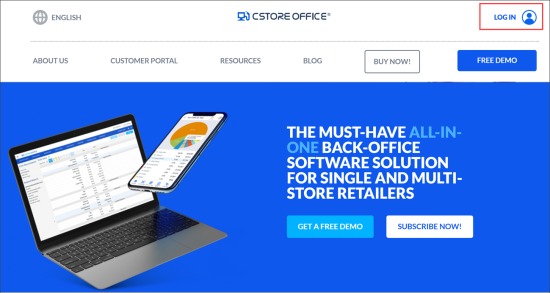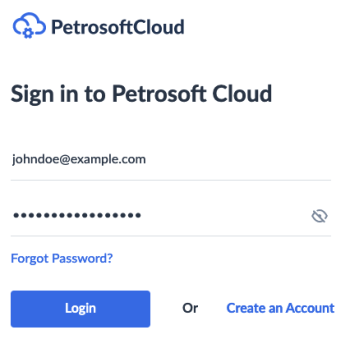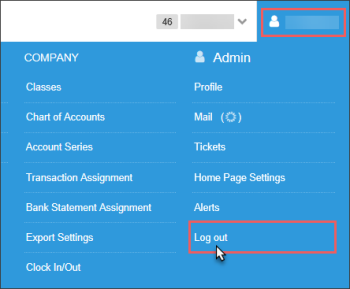Logging Into CStoreOffice®
- CStoreOffice® Credentials
- Logging Into CStoreOffice®
- Logging Out Of CStoreOffice®
- More Information About CStoreOffice®
CStoreOffice® Credentials
To work in CStoreOffice®, you need to get your own CStoreOffice® credentials:
- Login: Your email confirmed via Email Confirmation Request from CStoreOffice® Notification System.
- Password: Your permanent CStoreOffice® password provided during the registration completion process.
For details, see How to Set Up Authentication Email.
For details, see Password Requirements.
Logging Into CStoreOffice®
To log into CStoreOffice®:
- Go to www.cstoreoffice.com.
-
Go to CStoreOffice® sign-in form: at the top right of the page, click Log In.
- In the CStoreOffice® sign-in form, do the following:
- Enter your CStoreOffice® credentials:
- Login: Enter your authentication email. The authentication email is stored in your profile.
- Password: Enter your password.
Do not confuse your authentication email used for logging in CStoreOffice® with your regular work email that you use for messages exchange or getting system notifications.
Make sure your password meets CStoreOffice® password requirements. For details, see Password Requirements.
In case you forgot your password, click Forgot Password? to recover it.
- If two-factor authentication is enabled on your account, enter the one-time passcode generated by the multifactor authentication app on your mobile device. Read the Multifactor Authentication in CStoreOffice® article for details.
After the successful login to CStoreOffice®, you will start on the CStoreOffice® home page.
Signing into CStoreOffice® using new single sign on method
Logging Out of CStoreOffice®
To log out of CStoreOffice®:
- At the top right of the CStoreOffice® any page, click your user name.
- At the end of the Admin section, click Log out.
Please note that after the period of inactivity 30 minutes, you will be automatically logged out from CStoreOffice®. To continue working with CStoreOffice®, you will need to log on again.
Automatic logout has been implemented for all Petrosoft online applications to ensure the safety of your business data.
More Information about CStoreOffice®
To get more information on how to work with CStoreOffice®:
- Use the Petrosoft University Portal - on the right of the CStoreOffice® main menu, click the help button.
The Petrosoft University Portal contains working procedures description, video tutorials, PDF guides, and many other helpful information.
or - Watch Video Tutorials:
- Introduction to CStoreOffice®
- How to get started with single store
- Price Book training
- Accounting basics training