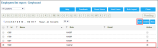How to Set Up Authentication Email
To log into CStoreOffice®, you need to use the following credentials:
Setting Up Authentication Email
You can set up your authentication email in two following ways:
Setting Up Authentication Email via Edit Employee Form
Managers can set up and update authentication emails for the employees, using the Employee Edit form.
The authentication email address is uniquely associated with the user and the user account. From the moment the email address becomes a login (that is, used for authentication in the system), you cannot change it in CStoreOffice®. To change the authentication email address, it is necessary to delete the user account and associated user data, and then re-create the account with a new authentication email address.
To set up or update an authentication email via the Employee Edit form:
- Go to Settings > General > Employees.
- In the Employees list, do the following:
- Select the employee who you want to set or update the Authentication Email for.
- At the top of the employees list, click the Edit button.
- In the Edit Employee form, do the following:
- Go to the Personal Data section.
- In the Authentication Email field, type a valid email address or update it.
- Click Save and Close.
Setting Up Authentication Email via Profile Form
To set up your authentication email:
- In the CStoreOffice® home page, go to Settings > Admin > Profile.
Result: The Profile form opens in a separate window. - In the Profile form, do the following:
- Go to the Account Info section.
- In the Authentication Email field, enter your authentication email.
- At the bottom of the form, click Update.
You cannot edit your authentication email in the Account Info section. In case you need to update your authentication email, contact your system administrator or call Petrosoft Support Team at 412-306-0640 ext.2.
For more information on how to set up your profile, see Account Info.