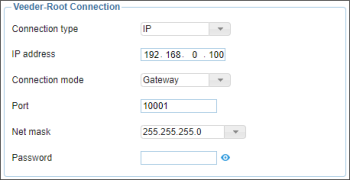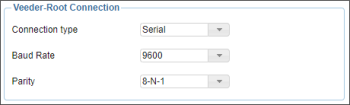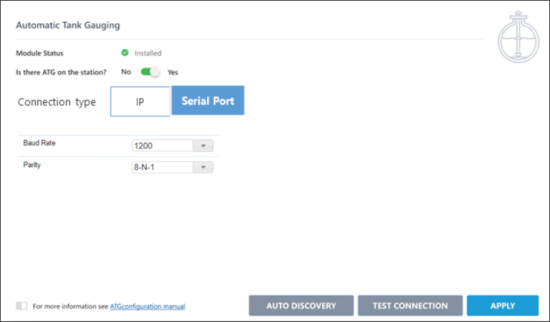The DC-401 box can interface with the following ATG systems to facilitate live CStoreOffice® fuel reading polling:
- Gilbarco Veeder Root TLS-300, TLS-350, and TLS400+.
- Incon Tank Sentinel TS-750 and TS-1001.
Must be set to Veeder Root mode and restarted.
In addition, DC-401 can connect using one of the options below:
- The Tank Monitor System has a TCP/IP card that currently part of a network reachable by DC box.
- The Tank Monitor System has an available RS-232 serial communications port not in use.
To enable ATG for DC-401 using TCP/IP or RS-232:
- Enable ATG in CStoreOffice® for initial use.
- Connect to DC-401.
- Configure ATG using the DC-401 Installation Wizard.
Enabling ATG in CStoreOffice® for Initial Use
For enabling CStoreOffice® to begin polling for readings, follow the instructions listed in the Configuring ATG in CStoreOffice® section.
Be sure to leave all the settings default when using any DC Box to interface with the Tank Monitoring System.
Connecting to DC-401
You can connect to DC-401 using either of the following Tank Monitoring System's cards:
Connecting to DC-401 using a Tank Monitoring System's TCP/IP Card
To connect to DC-401 using a Tank Monitoring System's TCP/IP card:
- Go to the Veeder Root Connection settings of the cash register:
- From the CStoreOffice® main page, go to Data Entry > Dashboard.
- In the Station Options section, click Cash Register.
- In the Cash Register Options page, select the Advanced option.
- In the Direct Connect Options section, go to the Veeder-Root Connection subsection.
- In the Veeder-Root Connection subsection:
- In the Connection type list, select IP.
- Configure other Veeder Root Connection settings as shown in the image below. Use the Veeder Root Connection section as a reference.
The Veeder Root settings shown are ONLY an example. Ask your GVR or Franklin Fueling tech, to help obtain the information of your system.
- To send the configuration down to DC-401, at the top of the Cash Register Options page, click Save.
Connecting to DC-401 using a Tank Monitoring System's RS-232 Card
To connect to DC-401 using a Tank Monitoring System's RS-232 serial communications card port:
- Connect the DC-401 serial COM port (DB9M null modem) to the open RS-232 card on the Tank Monitoring System.
- Go to the Veeder Root Connection settings of the cash register:
- From the CStoreOffice® main page, go to Data Entry > Dashboard.
- In the Station Options section, click Cash Register.
- In the Cash Register Options page, select the Advanced option.
- In the Direct Connect Options section, go to the Veeder-Root Connection subsection.
- In the Veeder-Root Connection subsection:
- In the Connection type list, select Serial.
- In the Baud Rate and Parity lists, select the settings from your Tank Monitoring Systems communications printout.
Please note that CStoreOffice® and DC Box do not support every RS-232 configuration. It is possible that your serial card settings may need adjusted to one of the combinations listed in the table below first.
Baud Rates Supported Parities Supported - 1200
- 2400
- 4800
- 9600
- (8-N-1): 8 Data bits, No Parity, and 1 Stop bit
- (7-O-2): 7 Data bits, Odd Parity, and 2 Stop bits
- (7-O-1): 7 Data bits, Odd Parity, and 1 Stop bits
- To send the configuration down to DC-401, at the top of the Cash Register Options page, click Save.
Configuring ATG using the DC-401 Installation Wizard
To configure ATG using the DC-401 Installation Wizard:
- Open the DC Box Installation Wizard. Use the Recommended Activation Scenario or Extended Activation Scenario section as a reference.
- In the DC Box Installation Wizard, go to the Automatic Tank Gauging Section.
- In the Automatic Tank Gauging Section, configure the following settings:
- Module Status: This field displays the status of the ATG module. If the module is installed on the DC Box, the status value equals to Installed.
- Is there ATG on the station?: In case the station has ATG, this option value equals to Yes.
- Connection type: IP or Serial.
The options presented in the DC Box are identical to those offered in the CStoreOffice® Cash Register Options page. Please refer to the previous Connecting to DC-401 section for more information on determining which of these you may be able to use.
- To test the connection with defined settings, click the Test Connection button.
- To apply the settings to DC Box and send the configuration up to CStoreOffice® Cloud, click the Apply button.
The Auto Discovery feature is not implemented at this time.