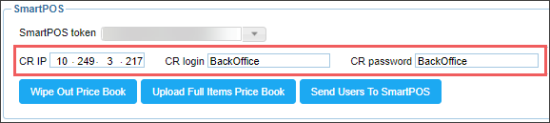You may use the example described below to start using Loss Prevention Analytics module in case your station is connected to the SmartPOS cash register.
To activate DC Box for the station with the SmartPOS cash register:
- Make sure the cash register settings are configured properly in CStoreOffice®.
- Go to the general settings of the cash register.
For details, see Setting Up Locations and General Settings. - At the top of the cash register form, make sure the following CR settings are selected:
- In the SmartPOS section, make sure the following settings are configured:
- CR IP: An actual IP address of the cash register should be entered here. It will be used for DC Box connection.
- CR Login: BackOffice
- CR Password: BackOffice
- Open the DC Box Installation Wizard.
For details, see Recommended Activation Scenario, Extended Activation Scenario. - In the DC Box Installation Wizard, go to the POS Settings section.
- In the POS Settings section > POS Connection Settings form:
- Make sure the following settings are configured:
- POS Type: SmartPOS is selected.
- POS IP: The IP address of the cash register is entered. To check yourself, see the CR IP value in the cash register settings of the CStoreOffice® form.
- Login: BackOffice
- Password: BackOffice
DC Box should receive and populate the above cash register settings automatically from CStoreOffice®.
- Click the Test Connection button.
Result: DC Box validates the POS IP field value. - Click the Apply and Continue button.
Result: DC Box sends validated CR settings or POS Config to CStoreOffice®.
CStoreOffice® receives POS Config and applies it.