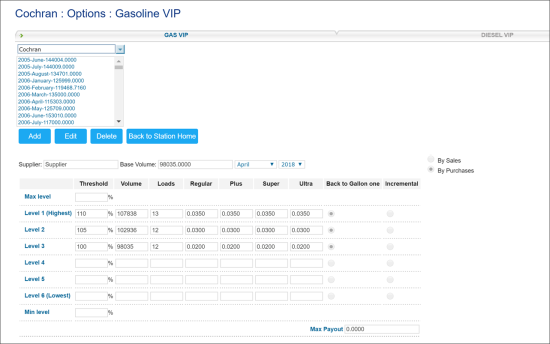The Fuel VIP form is used to set up information about Volume Incentive Programs (VIP) offered by fuel wholesalers to gas stations. Such programs imply that a gas station can get gasoline reimbursement based on the volume of fuel sold. The reimbursement is paid by total sales or by purchases, depending on the program terms.
VIPs are tiered. For each tier of the program, the fuel volume to be sold or purchased and the reimbursement rate are specified. When the gas station reaches the volume set for a tier, the reimbursement offered for this tier is paid out.
In contrast to fuel allowance programs that are permanent, fuel VIP programs are initiated occasionally, from time to time. The reimbursement amount for such programs is typically calculated on the monthly basis.
This feature is permission-based. Before editing the Fuel VIP form settings, make sure the Allow users to set up Fuel VIP permission is granted to your user in CStoreOffice®. Otherwise, the Fuel VIP form is available only in the view mode. For details, see Granting Role Permissions to Roles and Users.
Program Levels Rules
When setting up the program tiers, make sure that for each higher tier of the program, the higher threshold value (fuel volume) is specified. The highest program tier is Level 1, the lowest program level is Level 6.
For example, you can set up the program tiers in the following way:
- Level 1 – 100%
- Level 2 – 95%
- Level 3 - 90%
Setting Up the Fuel VIP
To set up a Fuel VIP:
- Go to Data Entry > Dashboard.
- In the Stations Options section, click Fuel VIP.
- At the top of the form, click the Gas VIP or Diesel VIP to select the type of fuel for which you want to configure the program settings.
- From the locations list at the top of the form, select the location for which the program is set up.
- Below the locations list, click Add.
- In the Supplier field, the fuel supplier for the location is specified.
- In the Base Volume field, specify the base fuel volume to be sold or purchased for the month in gallons. CStoreOffice® will use this value to calculate the fuel volume for each tier of the program.
- In the month and year fields, select the month and year for which the program terms are set up.
- To the right of the month and year fields, select the program terms: By Sales or By Purchases.
- In the Max level field, specify the maximum fuel level in percent.
- For each tier of the program, specify the following data:
- Threshold: The volume of fuel to be sold or purchased to get the reimbursement. The threshold is specified in percent.
- Volume: The fuel volume to be sold or purchased. The fuel volume is calculated automatically based on the base volume set for the month.
- Loads: Fuel loads.
- Fuel type: The reimbursement rate for each fuel type.
- Back to Gallon one/Incremental: The reimbursement option. With the Incremental option, the client receives the reimbursement for the difference between the same month of the prior year and the same month of the current year.
- In the Min level field, specify the minimum fuel level in percent.
- In the Max Payout field, specify the maximum payout amount.
- Below the locations list, click Save.
You cannot select the Back to Gallon one option for a higher level of the program if the Incremental option is selected for a lower level of the program.