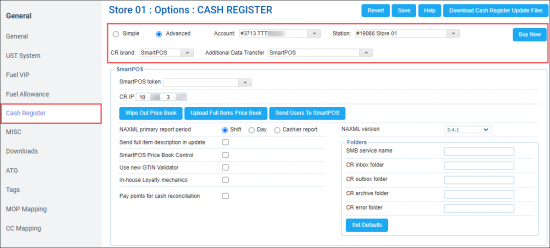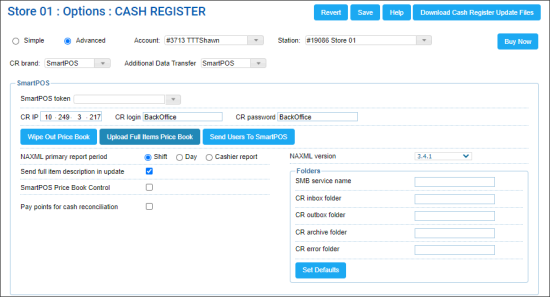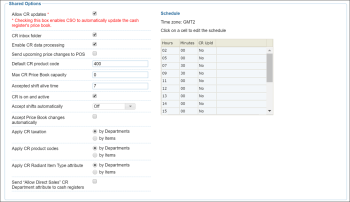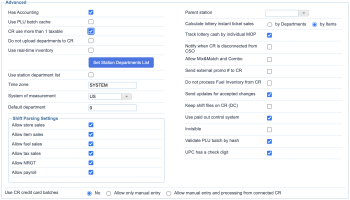You can configure settings for SmartPOS cash registers in CStoreOffice®. The cash register settings determine the rules for communication and data exchange between CStoreOffice® and the SmartPOS terminal.
To access the SmartPOS settings in CStoreOffice®:
- From the main menu in CStoreOffice®, select Data Entry > Dashboard.
- In the Station Options section, select Cash Register.
- From the Station list at the top of the form, select the necessary location.
- At the top of the Cash Register form, select Advanced.
- From the CR brand list, select SmartPOS.
In the Additional Data Transfer list, select the DC model if you are going to integrate ATG and/or LPA in your location. In this case, the SmartPOS transport will be used to exchange the data with your cash register. LPA is available only for DC 400 series.
You can view and configure the following cash register settings for the SmartPOS terminal:
SmartPOS Settings
- NAXML primary report period: The primary reporting period for the cash register. For SmartPOS, this setting must always be set to Shift.
- Send full item description in update: Enable this option to send the item description instead of the item receipt CR description to the cash register with Price Book updates.
- SmartPOS Price Book Control: Enable this option to be able to manage the Price Book from the SmartPOS terminal. You must also enable the SmartPOS Price Book Control option in the POS > Cash Settings section at the terminal. For more details, see SmartPOS documentation.
- Use new GTIN Validator: Enable this option to use the GTIN validator for items. The validator analyzes the item POS codes in different formats and attempts to find an equivalent in the system.
- In-house Loyalty mechanics: This option is used to define the loyalty logic to be applied to the following loyalty promotions used at the SmartPOS cash register:
- Scan Data Loyalty promotion: Buy X, Get $ Off Instantly
- Go Loyalty promotions:
- Buy X Get Y Free Instantly
- Buy X in Period Get Y Free
- Earn Points Merchandise and/or Fuel
- Paypoints for cash reconciliation: Enable this option to use paypoints data for cash reconciliation. With this option enabled, CStoreOffice® will parse the cash register reports to get paypoints data and present more detailed information on cash reconciliation in the Cash Reconciliation > Cash Register form. As a result, you will be able to trace every cashier's activities at each cash register separately.
If the Paypoints for cash reconciliation option is disabled, the cash register reports are not parsed for paypoints data and cash is reconciled by shifts. For more information about reconciling shifts by pay points, see Cash Reconciliation by Paypoints.
- NAXML version: The version of the NACS XML Data Interchange protocol used for communication between CStoreOffice® and SmartPOS. This setting must not be changed.
- Folders: Paths to folders where data is stored at the cash register:
- CR inbox folder: The path to the folder where incoming data is stored.
- CR outbox folder: The path to the folder where outgoing data is stored.
- CR archive folder: The path to the folder where archive data is stored.
- CR error folder: The path to the folder where error messages are stored.
- Set Defaults: Use this button to set default values for paths to folders.
Select the In-house Loyalty mechanics option, to process the above loyalty promotions through in-house cash register code. In addition, the C-Store Office option must be selected for the Loyalty MOP on the SmartPOS CR.
Unselest the In-house Loyalty mechanics option, to process the above loyalty promotions via external Loyalty Host. In addition, the Conexxus Loyalty option must be selected for the Loyalty MOP on the SmartPOS CR.
For more information on how to configure Loyalty MOP on SmartPOS, see Create Loyalty MOP.
In addition to configuring settings, you can perform the following activities:
- Wipe Out Price Book: Use this button to delete the Price Book at the cash register and upload the Price Book from CStoreOffice® to the cash register instead.
- All price book data, including departments, promotions, items, is cleared from the cash register.
- All price book data is populated at the cash register from the account's price book in CStoreOffice®.
Please note that the wipe out process may take from 10-15 minutes to 1 hour. During this process, the cash register will be unavailable.
- Upload Full Items Price Book: Use this button to upload the Price Book from CStoreOffice® to the cash register. This operation is used in conjunction with items updates. After clicking this button, you need to accept changes in the Cash Register Updates Manager. As a result, full price book is uploaded to the cash register. For details, see Reviewing and Accepting Changes.
After the Upload Full Items Price Book button is clicked, it changes its color to indicate the process of pushing the price book data. Once the price book updates are accepted, the button returns its initial color.
- Send Users to SmartPOS: Use this button to send all user records created in CStoreOffice® to the cash register.
Shared Options
To work with the shared options settings, in the Cash Register form, click Advanced and navigate to the Shared Options section. You can view and configure the following settings:
- Allow CR updates: To generate the files with price book updates from CStoreOffice®. If the option is not selected, the files with price book updates are not generated and, therefore, cannot be sent to the cash register. You can do the following with generated files with price book updates:
- Send them automatically to the SmartPOS terminal. In addition, you will need to select the Send updates for accepted changes option. For more information, see Advanced Settings.
- Download them from the Accepted PLU Batch Updates report. At the bottom of the Cash Register Updates Manager, click View changes history. For more information, see Viewing Accepted PLU Batch Updates.
- Max CR Price Book capacity: This setting is free floating. It defines the maximum number of items in the Price Book at the SmartPOS terminal. The number must be greater than the current number of items in the Price Book in CStoreOffice®.
- CR is on and active: When enabled, this option informs CStoreOffice® that the SmartPOS terminal is on and functional.
Advanced Settings
To work with the advanced settings, in the Cash Register form, click Advanced and navigate to the Advanced section. You can view and configure the following settings:
- Do not upload departments to CR: This option prohibits sending departments data to the cash register. For SmartPOS terminals, this option must always be disabled.
- Allow Mix&Match and Combo: This option allows using promotions of the Mix&Match and Combo types at the cash register. For SmartPOS terminals, this option must always be enabled.
- Send updates for accepted changes: This option allows sending updates, that have been accepted, to cash registers. For SmartPOS terminals, this option must always be enabled. For more information, see Advanced Settings.