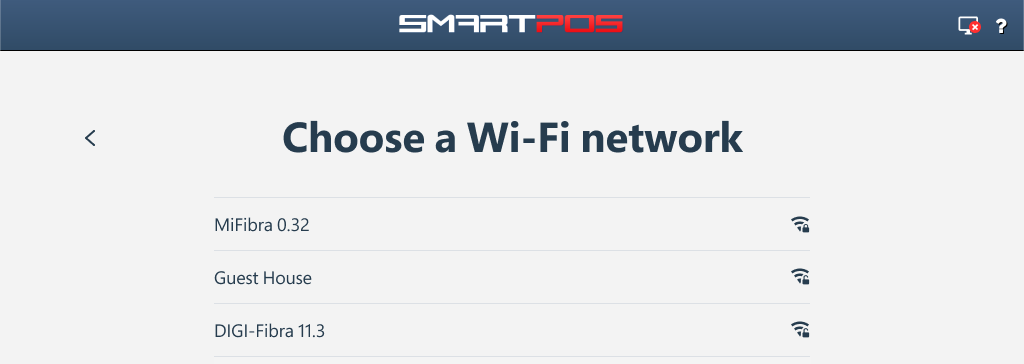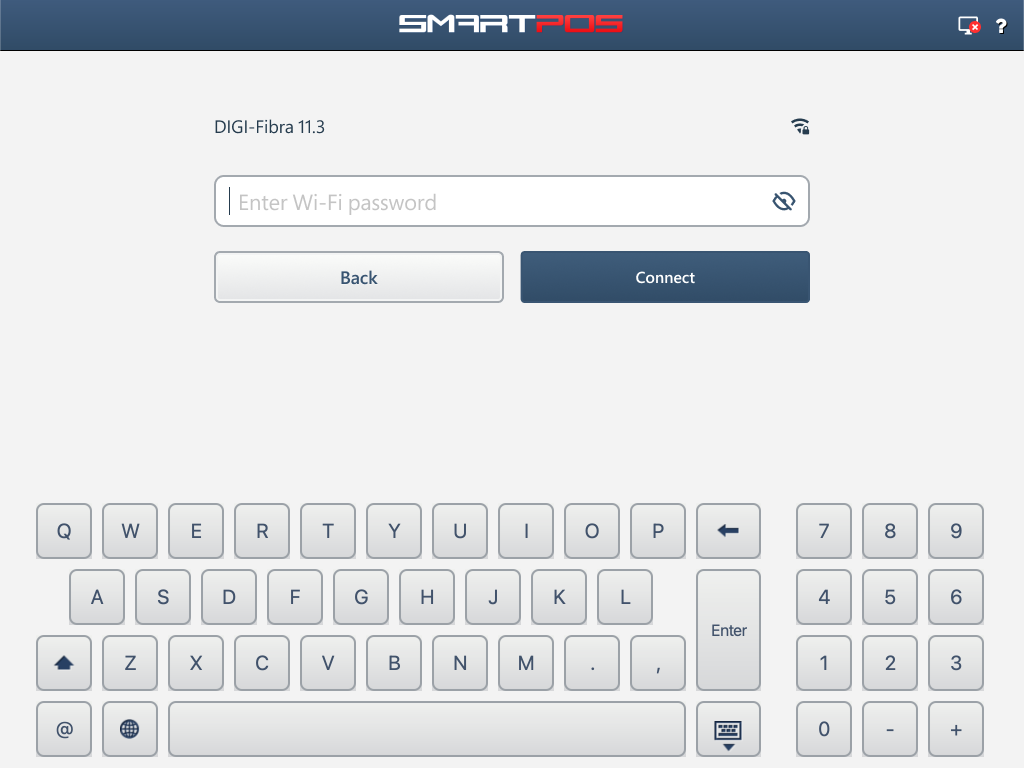You will see this screen if you prefer a wireless connection (no Ethernet cable plugged in) or are experiencing internet connectivity problems.
On the Set up your network screen, tap Not Connected > next to Wi-Fi or Ethernet.
An internet connection is required for SmartPOS activation and support.
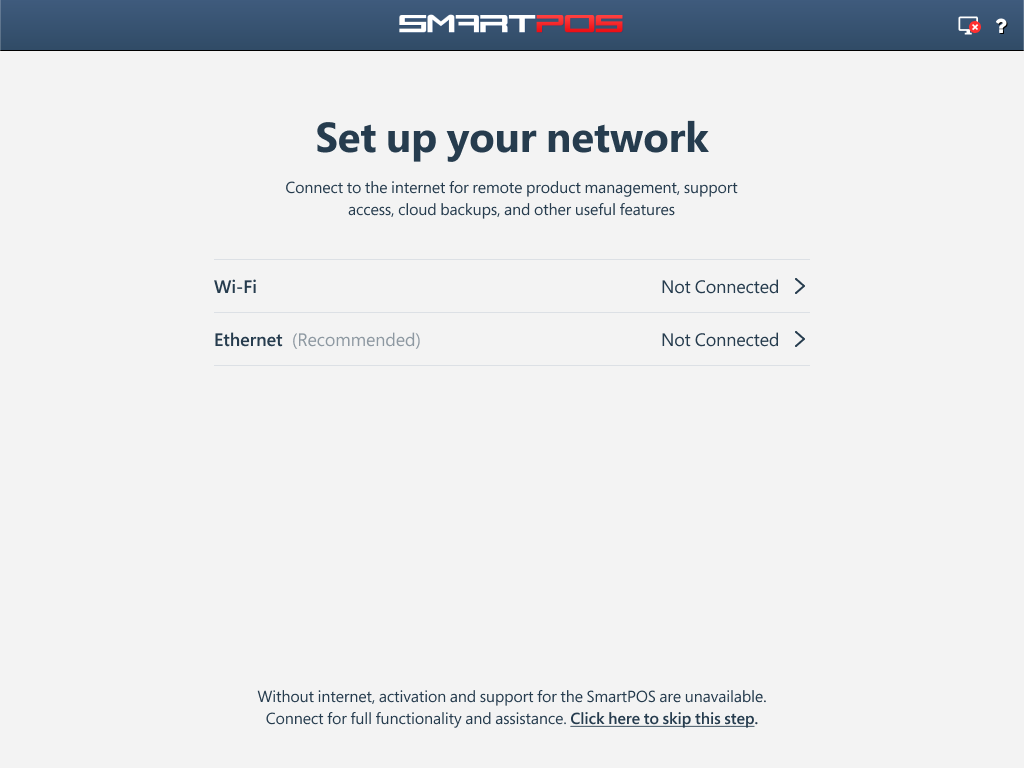
Setting up Ethernet connection
For optimal stability and reliability, a wired Ethernet connection is the preferred method for connecting your SmartPOS device.
If the Ethernet cable is connected and the internet connection is established, no further action is required. You will be automatically redirected to the initial screen, allowing you to begin using your SmartPOS device.
In case of internet connectivity problems, tap Not Connected > next to Ethernet (Recommended) and follow the on-screen instructions.

Here are some recommended actions for troubleshooting network connectivity of your SmartPOS device:
- Make sure the SmartPOS is plugged into the internet router or network switch using an Ethernet cable.
- For troubleshooting purposes, try connecting the Ethernet cable to a different available port on the internet router or network switch and tap Test connection button.
- Tap Test connection button, adjust the network configuration settings, and tap Save and test connection button to apply the changes.
- Configure your firewall to permit outbound connections from the SmartPOS device.
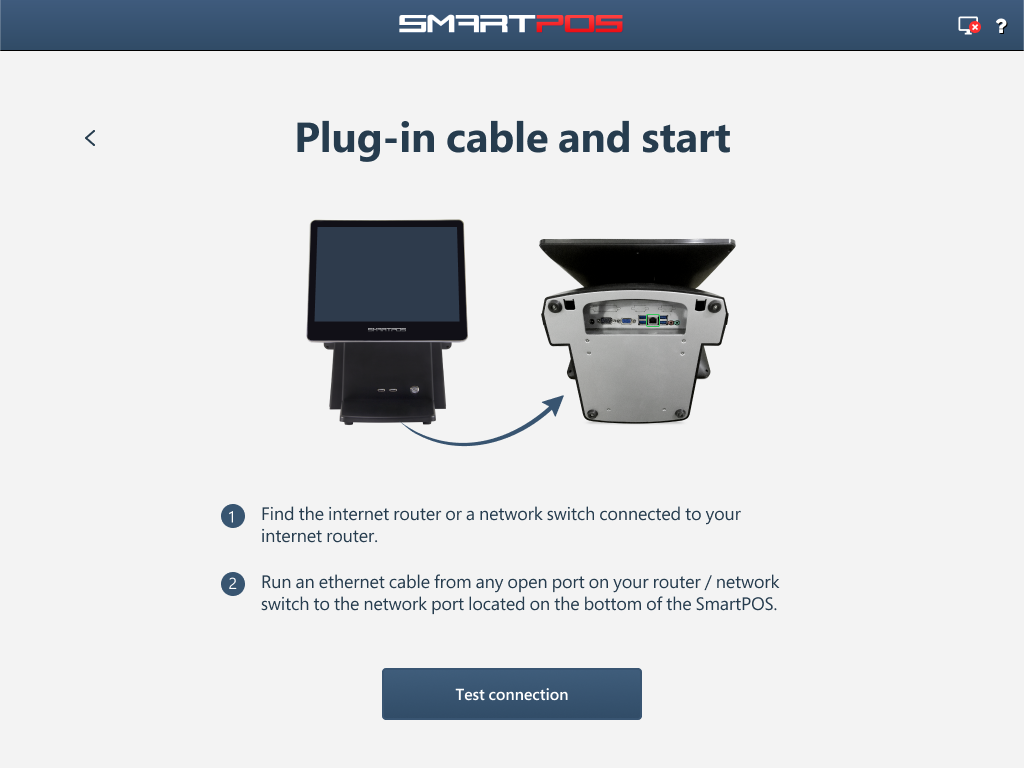
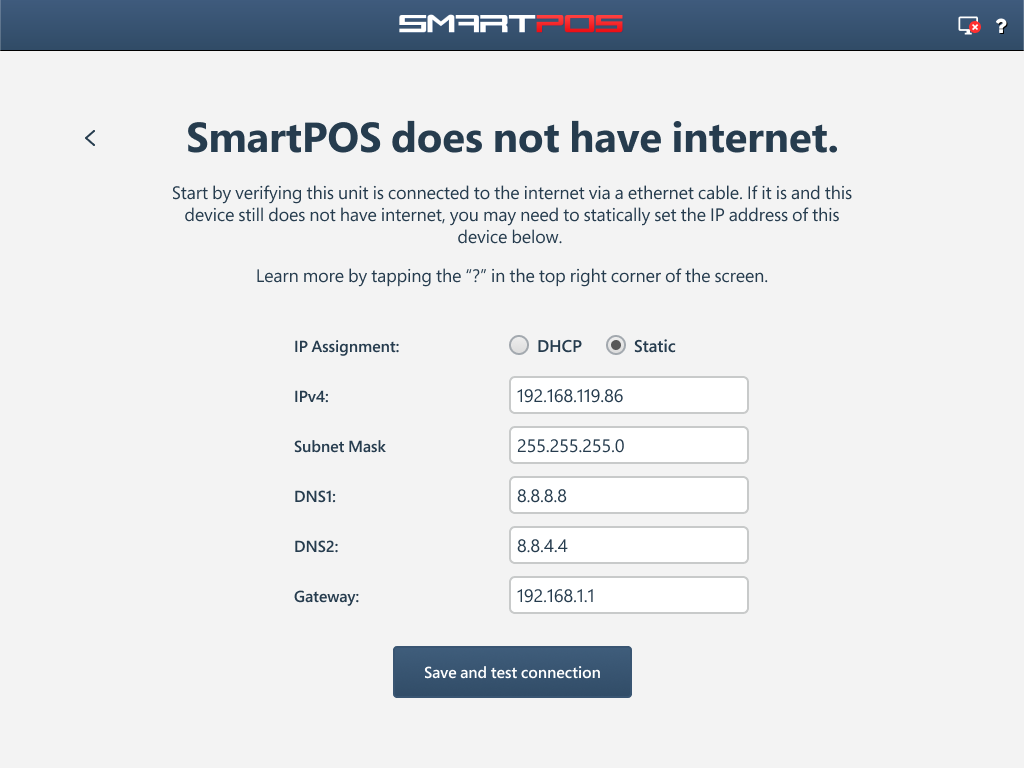
Setting up Wi-Fi connection
Wi-Fi connectivity is only available on SmartPOS Ultra devices. For other models, a wired Ethernet connection is the only option.
For optimal stability and performance, a wired Ethernet connection is strongly recommended if both options are available.
- Tap Not connected > next to Wi-Fi.
- Choose your Wi-Fi network from the list.
- Enter your Wi-Fi password and tap Connect button.