The Schedule screen contains all past and upcoming events, in a clear calendar format. It is a mobile representation of CStoreOffice® Merchandise Orders Dashboard.
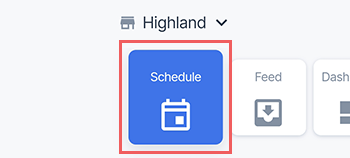
Navigating
Swipe the calendar left or right and tap the date you need.

To simplify navigation, each date will be marked with colored bubbles representing the types of events for that have happened or planned for that day.
To locate the specific event, swipe the list of events up and down.
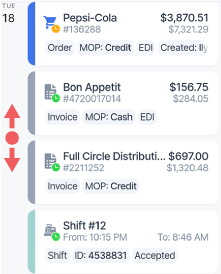
Adding documents
You can add new documents directly from the Schedule screen without switching back and forth. Just tap Add New, choose the document type, and fill out the required information.
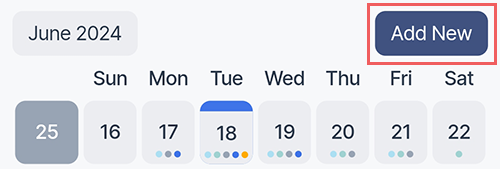
The specific fields you see will depend on the type of the document you are adding:
| Document | Fields | Details |
| Invoice |
|
|
|
Merchandise Fuel Lottery |
|
Scan a document |
| Expense |
|
Scan a document |
| Shift |
|
Scan a document |
Viewing and editing events
Tap the item to view details (if available), open it in CStoreOffice® (requires a web browser), or add more information / comments.
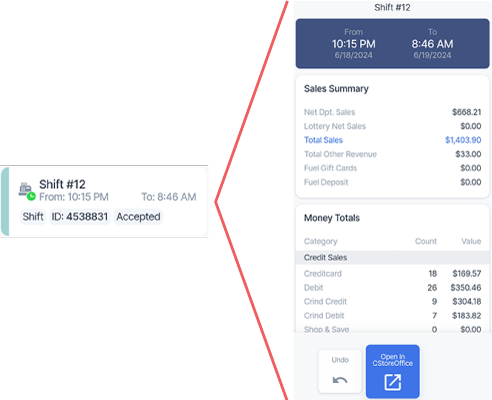
Related information:
- Viewing the invoice data
- Editing an incomplete invoice
- Adding a new item to an incomplete invoice
- Converting an invoice to basket
- Completing an invoice
- Undoing a pending invoice
- Accepting a pending invoice
- Rejecting an accepted invoice
- Deleting a pending invoice

