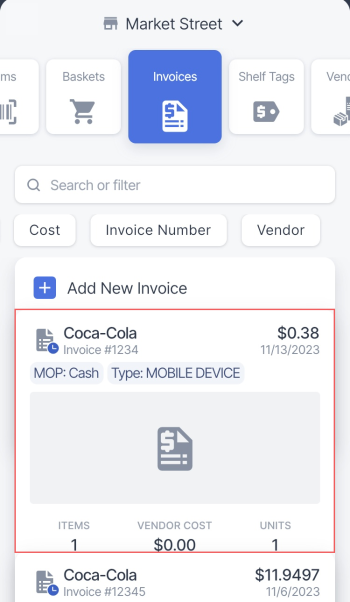You can edit incomplete  invoices. Pending or accepted invoices can be reviewed for accuracy. To edit a pending invoice, undo it first. To edit an accepted invoice, reject it first.
invoices. Pending or accepted invoices can be reviewed for accuracy. To edit a pending invoice, undo it first. To edit an accepted invoice, reject it first.
To edit an incomplete invoice, follow these steps:
- In the invoices list, tap the incomplete invoice you want to edit.
- Tap the opened invoice card.
Result: the Invoice screen appears: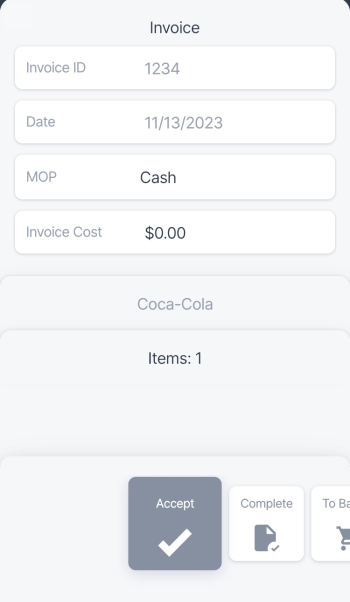
- You can edit the following data:
- Tap the MOP field to change method of payment (MOP) applied in the invoice. You can select one of the following MOPs:
- Check
- Credit
- Cash
- If you selected the Check MOP, tap the Check # field to change the check number.
- Tap the Invoice Cost field to change the invoice cost.
- To edit the invoice items, tap Items on the Invoice screen.
If no items were added to the invoice while creating it, the Add Items button appears instead.
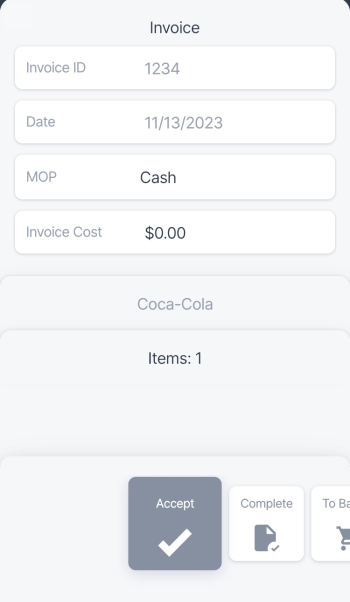
Result: The Items screen appears: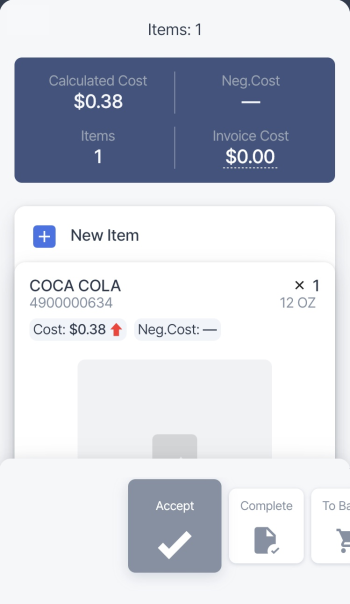
- On the Items screen, you can do the following:
- You can edit the Calculated Cost, Neg.Cost and Invoice Cost values.
- To add a new item, tap New Item. Follow Adding a new item to an incomplete invoice for instructions on adding items to invoices.
- To edit an item, tap its card and then tap the opened card.
- To delete the item from the invoice, swipe left the item card.