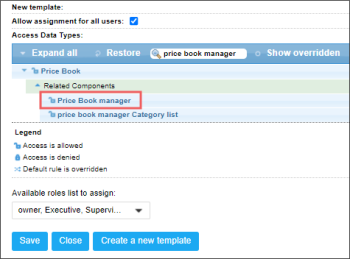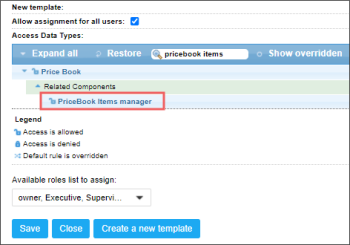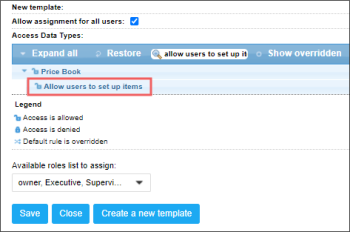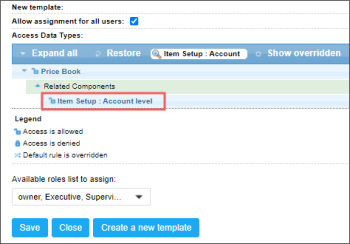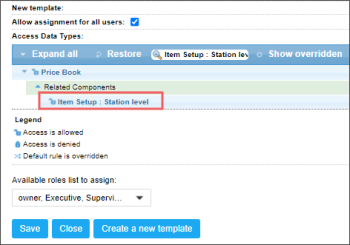User access to the Items menu functionality is managed by CStoreOffice® permissions listed in the table below.
| CStoreOffice® Permission | Retail 360 Mobile Functionality |
|
- Price Book manager - PriceBook Items manager |
Both permissions must be granted together to access the functionality. To restrict access—deny at least one of these two permissions. |
|
- Allow users to set up items |
In case an item is not found in the local database, it can be searched in the external database with this permission granted. |
|
- Item Setup : Account level - Item Setup : Station level |
Either of the two permissions must be granted to access these functionalities. To restrict access—deny both permissions. |
|
- Allow users to edit items |
When the permission is granted, all item's settings are editable except those restricted by other permissions. When denied—all item's settings are non-editable despite other granted permissions. |
|
- Allow users to change the item"s Department |
The item's department is editable, when this permission is granted together with the Allow users to edit items permission. Non-editable—when this permission is denied despite the Allow users to edit items permission's state. |
|
- Allow users to change the item"s Category |
The item's category is editable, when this permission is granted together with Allow users to edit items. Non-editable—when this permission is denied despite the Allow users to edit items permission's state. |
|
- Allow users to set Minimum Stock |
The item's Minimum Stock value is editable, when this permission is granted together with Allow users to edit items. Non-editable—when this permission is denied despite the Allow users to edit items permission's state. |
The item's Unit Retail value is editable, when this permission is granted together with Allow users to edit items. Non-editable—when this permission is denied despite the Allow users to edit items permission's state. |
|
|
- Allow users to change cost price |
The item's Unit Cost, Pack Cost, and Total Cost values are editable, when this permission is granted together with Allow users to edit items. Non-editable—when this permission is denied despite the Allow users to edit items permission's state. |
|
- Allow to edit Item’s Vendor Information - Assign item to vendor form |
Both permissions must be granted together to access the functionality. To restrict access—deny at least one of these two permissions. |
|
- Allow users to set up Category |
|
|
- Price Book. Account Categories Setup |
|
|
- CRDepartment add/edit form |
|
For example, the user is not allowed to change the item's CR Department, while all the other item's data should be editable. In this case, the user has the following permissions:
- Granted: Allow users to edit items.
- Denied: Allow users to change the item"s Department.
For more information on how to work with items in the Retail 360 Mobile app, go to Items Management.
In CStoreOffice®, you can quickly find these permissions in the permissions list by typing the permission name in the search field or in the following ways:
- Price Book manager: In the permissions list, go to Price Book > Related Components.
- PriceBook Items manager: In the permissions list, go to Price Book > Related Components.
- Allow users to set up items: In the permissions list, go to Price Book.
- Item Setup : Account level: In the permissions list, go to Price Book > Related Components.
- Item Setup: Station level: In the permissions list, go to Price Book > Related Components.
For more information on how to grant a permission to the user in CStoreOffice®, see Roles Management Permissions.