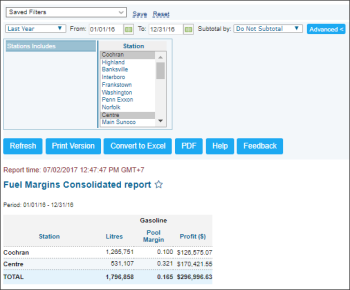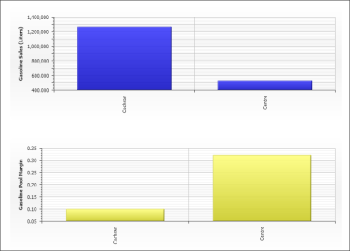This section describes the specifics of accessing and interpreting the Fuel Margins Consolidated report.
A newer version of the report is available at Reports > Fuel > Sales > Fuel Margins Consolidated New. Current report version is planned to be replaced by a new one in the next 23.0.0 CStoreOffice® Release. To learn more about updated report's functionality, see Fuel Margins Consolidated New Report.
Opening Report
You can find the report at Reports > Fuel > Sales > Fuel Margins Consolidated. For more information, see Viewing Reports.
Viewing Report
The Fuel Margins Consolidated report provides information on fuel distributor's consolidated margin within the specified period based on fuel sales and purchases data for all locations in the account in one view. You can also get the information about a missing invoice, in case the report displays an empty pool margin.
Empty pool margin is displayed in the report if you sell significantly more of one grade than another.
The report contains the following information:
- Station. The selected station name.
- For each fuel type, the following data:
- Litres or Gallons
- Pool Margin
- Profit
- The Gasoline Sales diagram
- The Gasoline Pool Margin diagram
Please note that the Retail and Margin values, if any, are calculated considering the taxes if they are configured in the Taxation Setup form.
Filtering Report Data
To get the exact information you need, you can apply filters to the report. To set up a filter, select one or more filtering options. Once the filter is set up, at the bottom of the filter section, click the Refresh button to display the report data by the filter criteria.
The report provides the following filtering options:
- Date. Specify the period you are interested in manually using the calendar or use one of the available filtering options, and then click Refresh There are the following filtering periods available:
- Custom Date
- Yesterday
- Current Month
- Current Quarter
- Current Year
- Last Month
- Last Quarter
- Last Year
- Last 12 Months
- Subtotal. Select the Division option if you want to break-down the report results further by division. Do Not Subtotal Option is selected by default.
- Station Includes. Select the stations you want to view the report for.
Press CTRL to select several items at a time.
Additional Actions
To view the Fuel Margins report for the station, click this station data on one of the diagrams.
For more information on additional report features, see Reports.