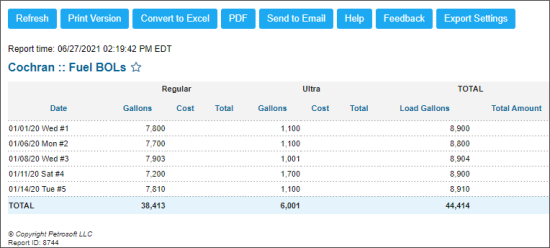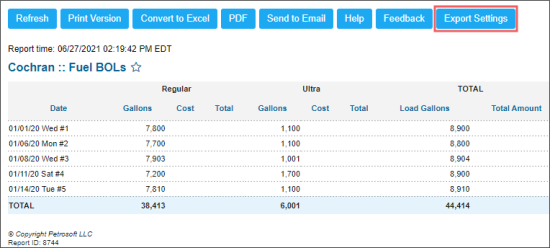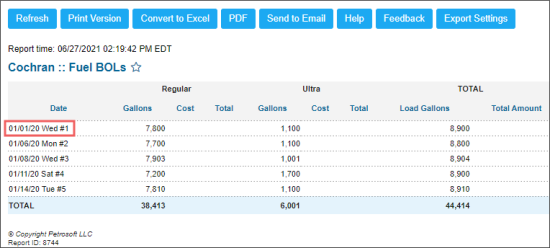This section describes the specifics of accessing and interpreting the Fuel BOLs report.
Opening the Report
You can open report in any of the following ways:
- Go to Vendors > BOLs > Related Links > Fuel BOLs.
- Go to Reports > Fuel > Purchases > Fuel BOLs.
The Fuel BOLs report can be opened at all levels:
- Account
- Company
- Division
- Location (Station)
For more information, see Viewing Reports.
Viewing the Report
The Fuel BOLs report provides the information on all BOLs created for the selected station within the specified period. The BOLs data is grouped by the fuel type configured at the account.
For more information on how to create, edit, and delete the fuel BOLs, see Fuel BOLs.
For more information on how to configure fuel types, see Mix & Fuels Settings.
The report contains the following information:
- Date
- For each fuel type, the following data:
- Gallons or Liters
- Cost
- Total
- Total, including the following data:
- Load Gallons or Load Liters
- Total Amount
Filtering the Report Data
To get the exact information you need, you can apply filters to the report. To set up a filter, select one or more filtering options. Once the filter is set up, at the bottom of the filter section, click the Refresh button to display the report data by the filter criteria.
The report provides the following filtering options:
- Date. Specify the period you are interested in manually using the calendar or use one of the available filtering options, and then click Refresh There are the following filtering periods available:
- Custom Date
- Yesterday
- Current Month
- Current Quarter
- Current Year
- Last Month
- Last Quarter
- Last Year
- Last 12 months
- In addition to the time interval filter, you can filter the report data by advanced criteria. To use the advanced filter, click the Advanced button and configure the filter using the following options:
- Subtotal By. In the Priority 1 and/or Priority 2 columns, select one or several filtering options for the further breakdown of the report's results.
- Stations Included. Select the stations you want to view the report for.
Additional Actions
- To export the report's data, click the Export Settings button. For more information, see Exporting Fuel BOLs Data.
- To switch to the Fuel BOLs setup form, click the date you need.
For more information on additional report features, see Reports.