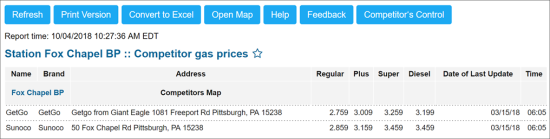This section describes the specifics of accessing and interpreting the Competitors Gas Prices report.
Opening the Report
You can find the report at Reports > Fuel > Sales > Competitor Gas Prices.
The Competitors Gas Prices report can be opened at all levels:
- Account
- Company
- Division
- Location (Station)
For more information, see Viewing Reports.
Competitors gas prices—How to access
This video presents the information on how to access Competitors Gas Prices report.
Viewing the Report
The Competitors Gas Prices report is designed to monitor gas prices of close competitors. These prices are entered by store personnel on a daily basis.
The Competitors Gas Prices report can be time stamped.
Example
For example, if the company has a rule where all competitor gas prices need to be entered by 08:00 AM, the user will be able to see what time those prices are entered. These time settings can be adjusted.
The report's fuel prices data is updated under the following conditions:
- Each time the price book updates are sent from CStoreOffice®.
The update process is launched after the Accept Changes button is clicked in the Cash Register Updates Manager form and may take up to 30 minutes.
For more information, see Reviewing and Accepting Changes. - Each time the fuel prices are changed in the Gasoline Prices Management report.
The update process is launched after the Apply Prices button is clicked in the Gasoline Prices Management report and may take up to 30 minutes.
For more information, see Updating Fuel Prices. - Every 24 hours after the latest fuel prices update (see the above updating methods).
The report contains the following information:
- Name: Name of the base station and the competitor station.
- Brand: Competitor's brand.
- Address: Base station map and competitor's address.
- Regular: Base station cost and retail and competitor's retail for the given fuel type.
- Plus: Base station cost and retail and competitor's retail for the given fuel type.
- Super: Base station cost and retail and competitor's retail for the given fuel type.
- Ultra: Base station cost and retail and competitor's retail for the given fuel type.
- Date of Last Update: Date when the competitor's data was last updated.
- Time: Time of the last update.
Additional Actions
To reload the form, click Refresh.
To print the report, click Print Version.
To open the report the Microsoft Excel document, click Convert to Excel.
To view the competitors on the map, click Open Map.
To open the Petrosoft University Portal, click Help.
To create a ticket, click Feedback.
To set up the competitor's notification, click Competitor's Control.