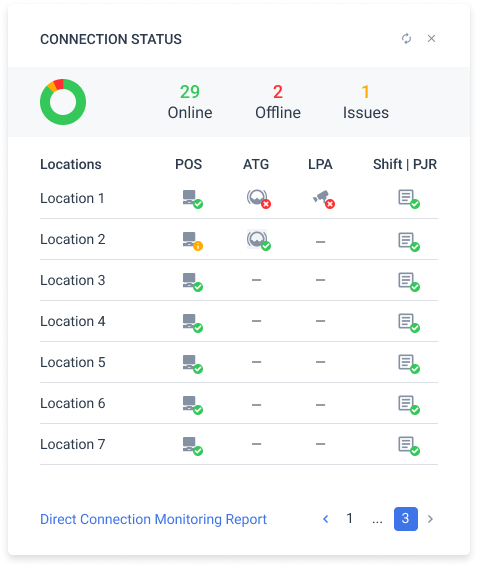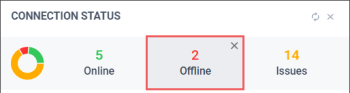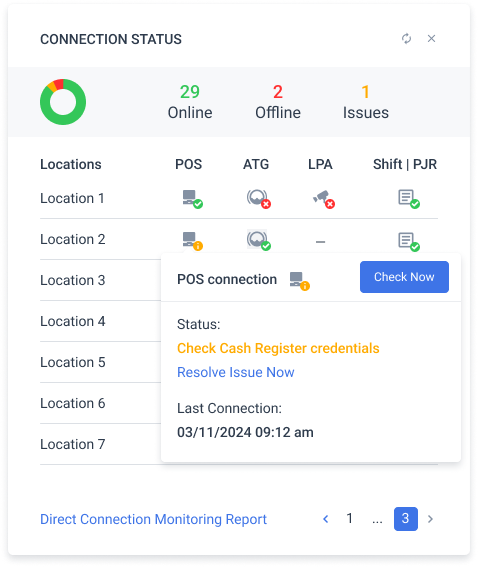- About this widget
- Opening the Connection Status widget
- Viewing the Connection Status widget
- Working with the Connection Status widget
- Filtering locations by status
- Viewing component status details
About this widget
The Connection Status widget shows status of these components in all locations from your account:
- Connection status of these systems:
- POS
- ATG
- LPA
- Upload status of shift and PJR files.
Opening the Connection Status widget
The Connection Status widget is a default widget on the Summary dashboard. You can add this widget to any dashboard. Follow these steps to add this widget:
- Open the dashboard you want to add the widget to.
- In the upper right part of the page, click Add Widget.
- Select Connection status split by Locations.
Viewing the Connection Status widget
The Connection Status widget shows the following information:
- Status metrics: View how many components are online, offline, and experiencing issues. You can filter locations where the components have a specific status.
- Location: View the status of the components by a location. You can see all locations from your account on this widget. Click the location name to open the Direct Connect Connection Monitoring report for this location.
- Component status: There is a unique icon for each component—POS, ATG, LPA, and shift and PJR files. A dash means the component is absent in the system. Right to the component icon, there is the status icon. Color of the status icon matches one these statuses:
- Online
- Issue
- Offline
- Click the link in the lower part of the widget to open the Direct Connect Connection Monitoring report for all your locations.
Working with the Connection Status widget
Filtering locations by status
Click the status to filter locations by this status. To reset the filter, click the cross icon over the status name.
Viewing component status details
Hovering the cursor over the component icon allows you to see date and time of the last connection with the component. If the component is offline or experiencing an issue, you can see the issue. Hovering the cursor over the icon provides you these options:
- Click Check Now to refresh the connection status. After resolving the occurred issue, click this button to reset the status to online.
- If the status is Offline or Issue, click Resolve Issue Now to request help in resolving the occurred issue in the online chat.