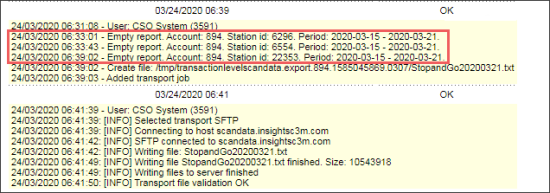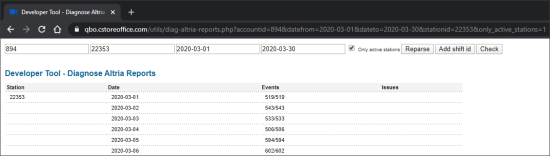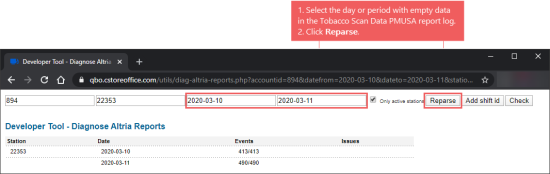Analyzing the logs of the Tobacco Scan Data Altria report, you may find the "Empty report" data as it is shown in the image below.
You may also get a customer request about missing station in the report log.
For the cases above, use the following troubleshooting steps:
- Make sure the Altria contract number is specified correctly:
- The Altria contract number should be entered in the Setup Account form > InRhythm Account Numbers field, in case the following conditions are met:
- The tobacco items are sold.
- One report file for all stations is sent.
- The Altria contract number should be entered in the Altria Acc Number column, if the separate report files are sent for each station.
For details, see Setup Account > Account Settings.
For details, see Tobacco Scan Data supporting Altria > Setting Up Export.
Does the Altria contract number specified properly?
- Yes: Specify with the customer, if the Altria contract number is still in testing phase. If the testing phase is completed, but the initial issue is remained, go to Step 2.
- No: Specify the Altria contract number as described above.
- Make sure the station receives shifts.
- Log into CStoreOffice®, switch to the relevant account.
- From the CStoreOffice® main page, go to the Cash Register > Shift Reports section and click the station you need.
- In the shift reports page that opens for the selected station, check the shifts for a long period, for example, one month.
- Make sure the station receives PJRs.
- Go to the QBO UTILS page at: https://qbo.cstoreoffice.com/utils/.
- Create a report for the station within a month. Example is shown in the image below or available at: https://qbo.cstoreoffice.com/utils/diag-altria-reports.php?accountid=894&datefrom=2020-03-01&dateto=2020-03-30&stationid=22353&only_active_stations=1.
- In the report, check the Events column for the date you need. This column displays the number of Shifts/PJRs received by the station.
- Make sure there is no check-digit settings inconsistency issue.
- Check if the station has the UPC has a check digit check-box selected in the CStoreOffice® advanced station settings. For details, see Advanced Settings.
- Check if the codes of the items we received from PJRs have check-digit or not.
- Go to pjr.petrosoftinc.com/.
- Download data for any short period. For example, for one day or few hours.
- Get the UPC code of the item.
For example, the item UPC code equals to 07310000036. - Calculate, if this UPC code has check-digit or not.
For example, the UPC code which is equal to 07310000036, does not have the check-digit. - Fix the check digit settings inconsistency issue.
- Go to the advanced station settings in CStoreOffice® and unselect the UPC has a check digit check-box for the station. For details, see Advanced Settings.
- Go to the QBO UTILS page and generate a report for the station and period you need.
- Reparse the data for the day which displays empty data in the Tobacco Scan Data supporting Altria report log. The example from the step 2 is shown in the figure below and available at: https://qbo.cstoreoffice.com/utils/diag-altria-reports.php?accountid=894&datefrom=2020-03-10&dateto=2020-03-11&stationid=22353&only_active_stations=1.
- Generate the Tobacco Scan Data supporting Altria report for the reparsed period. Make sure the reparsed period has no "Empty report" data and displays valid data.
- In case the reparsed period contains valid data in the Tobacco Scan Data supporting Altria report, verify with the customer what period is needed to be recovered.
- Repeat steps from 5.b. to 5.d. for the period the customer needs and re-send the Tobacco Scan Data supporting Altria report to the customer with recovered data.
Is there any shift for the station for a long period?
- Yes: Go to Step 3.
- No: It means that the station no longer functions. To remove it from the report log, go to the export settings of the Tobacco Scan Data Supporting Altria report and unselect this station. For details, see Setting Up Export.
Does the Events column in the report display values for both Shifts and PJRs?
- Yes: It means that the station receives both shifts and PJRs data. Go to Step 4.
- No: It means that the station doesn't receive either shifts or PJRs data. This is the reason of the "Empty report" row in the report log.
Does the station have the UPC has a check digit option selected? Does the item UPC code received from PJR have no check-digit?
- Yes: It means that CStoreOffice® station settings do not comply with the item UPC code. Go to Step 5, to fix it.
- No: It means that there is no consistency issue between the CStoreOffice® station settings and the item UPC codes. In this case, escalate the issue to developers.