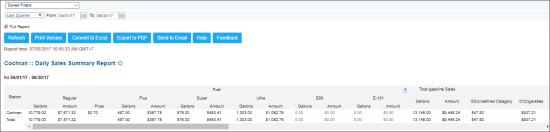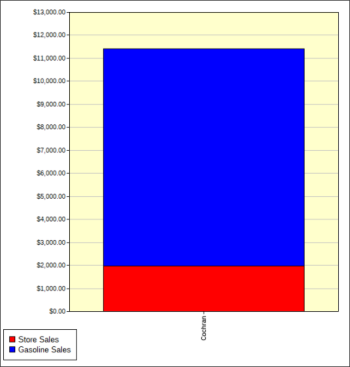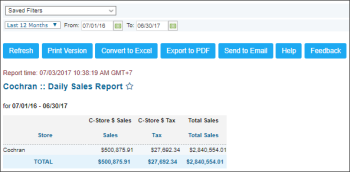This section describes the specifics of accessing and interpreting the Daily Sales Summary report.
Opening the Report
You can find the report at Reports > Accounting > Review Sales > Daily Sales Summary.
The Daily Sales Summary report can be opened at all levels:
- Account
- Company
- Division
- Location (Station)
For more information, see Viewing Reports.
Viewing the Report
The Daily Sales Summary report displays the advanced information on station sales within the specified period.
If there are pending shifts for the period, the data from these shifts is not displayed in the report. For more information, see Reviewing and Accepting Shifts.
The report contains the following information:
- Station
- Sales data divided into fuel types, gasoline, category, and lottery
- Totals, including C-Store $ Sales, C-Store $ Tax, Total Sales
- The Sales diagram
Filtering the Report Data
To get the exact information you need, you can apply filters to the report. To set up a filter, select one or more filtering options. Once the filter is set up, at the bottom of the filter section, click the Refresh button to display the report data by the filter criteria.
Specify the period you are interested in manually using the calendar or use one of the available filtering options, and then click Refresh There are the following filtering periods available:
- Custom Date
- Yesterday
- Current Month
- Current Quarter
- Current Year
- Last Month
- Last Quarter
- Last Year
- Last 12 Months
Additional Actions
To view the complete information on station sales grouped by categories, select the Full Report option.
When the Full Report option is selected, the report cannot be printed and exported to PDF.
To start receiving the report's data in both PDF and CSV formats at your email address, set up a schedule for this report. For more information on how to configure the schedule, see Reports Scheduling. For more information about the CSV file structure, see Daily Sales Summary Report > CSV File Structure.
For more information on additional report features, see Reports.