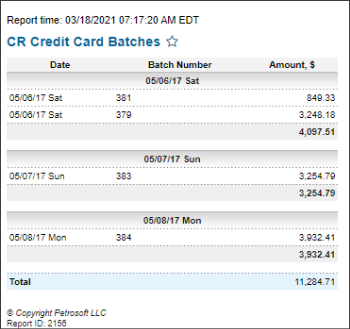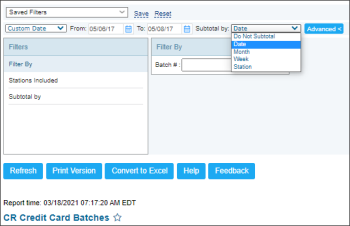This section describes the specifics of accessing and interpreting the CR Credit Card Batches Report.
Please note that the CR Credit Card Batches report displays the credit card details data only for the Ruby Verifone and Radiant cash registers. For all other CR types, the credit card data is not visible in the report.
Opening the Report
You can find the report at Reports > Accounting > Manage Credit Cards > CR Credit Card Batches.
The CR Credit Card Batches report can be opened at all levels:
- Account
- Company
- Division
- Location (Station)
For more information, see Viewing Reports.
Viewing the Report
The CR Credit Card Batches report provides the list of CR credit card batches for the selected location (station) within the specified period.
Credit card batches are either automatically retrieved from the cash register or manually entered in the Cash Reconciliation Daily Data. To access batches, set Use CR credit cards batches in advanced cash register settings to Allow only manual entry or Allow manual entry and processing from connected CR.
The report contains the following information:
Filtering the Report Data
To get the exact information you need, you can apply filters to the report. To set up a filter, select one or more filtering options. Once the filter is set up, at the bottom of the filter section, click the Refresh button to display the report data by the filter criteria.
The report provides the following filtering and sorting options:
- Custom Date: Select this filtering option and specify the period you are interested in, and then click Refresh. There are the following filtering periods available:
- Yesterday
- Current Month
- Current Quarter
- Current Year
- Last Month
- Last Quarter
- Last Year
- Last 12 Months
- Subtotal by. Select this filtering option and the subtotal option if you want to break-down the report results further by the following criteria:
- Date
- Month
- Week
- Station
- advanced: Click the advanced button, select one several filtering options you want, and then click Refresh. There are the following advanced filtering options available:
- Filter By. Use this option to filter the report data by the Batch number.
- Stations Included. Select the stations you want to view the report for.
- Subtotal by. Select this filtering option and the subtotal option if you want to break-down the report results further.
Press CTRL, to select several items at a time.
For more information on additional report features, see Reports.