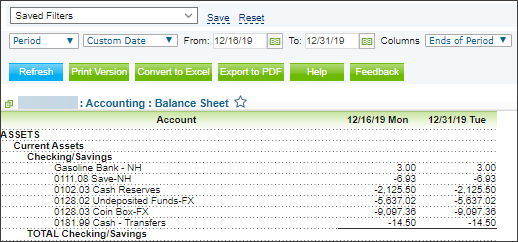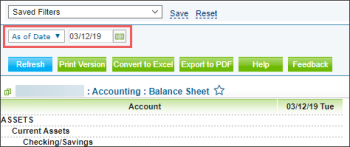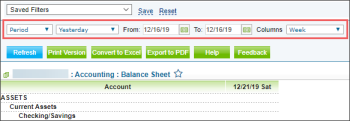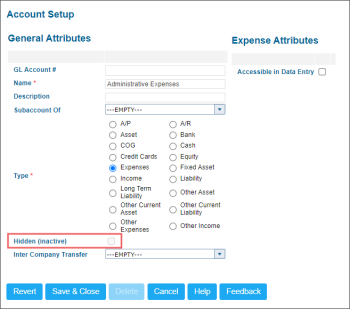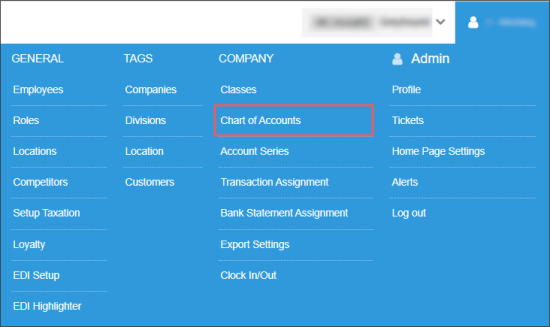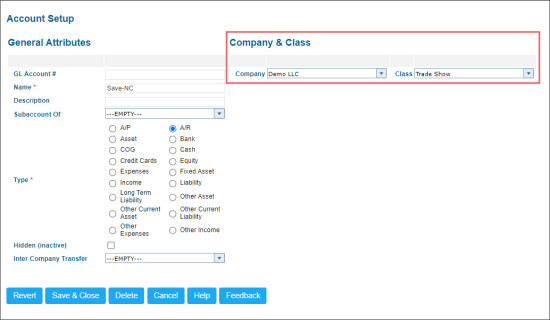This section describes the specifics of accessing and interpreting the Balance Sheet report.
The report is available only at the Company level. To open the report:
- From the main CStoreOffice® page, go to Reports > Accounting.
- In the menu to the left of the reports list:
- Select By Company.
- In the companies list, select the company for which you need to generate the report.
- In the Accounting reports list, go to Accountant Reports > Balance Sheet.
For more information, see Viewing Reports.
You can perform the following actions with the report:
- View the report's data.
- Filter and sort the report's data.
- Troubleshoot the report's errors.
- Perform additional actions.
Viewing the Balance Sheet Report
Balance Sheet report displays the state of all active accounts of the selected company within the specified period.
The report contains the following information:
- Account: Account name.
- Date: The account balance for a specific date. Balance data is calculated in this report based on classes and their transactions, including split transactions. For example, if you have split transactions created for both, company and class, only class-related part of transaction will be counted in the balance data.
Only active accounts are displayed in the report. For more information, see Accounts are missing in the report.
Filtering and Sorting the Report Data
The report data can be filtered by the following criteria:
Displaying the Report Data at a Specific Date
To display the report data at a specific date:
Displaying the Report Data at a Specific Period
To display the report data at a specific period:
- Select Period.
- Select one of the following filtering periods:
- Custom Date: In case this option is selected, specify the period you are interested in manually by selecting the relevant dates in the From and To fields.
- Yesterday
- Current Month
- Current Quarter
- Current Year
- Last 12 Months
- In the Columns list, select the type of the ending period you need to be displayed in the report:
- Click the Refresh button.
Troubleshooting the Report's Errors
Only active accounts are included into the Balance Sheet report. Inactive account are not displayed in the report.
To check, if an account is active or not:
- From the CStoreOffice® main page, go to Transactions > Account Register.
- Click the Chart of Accounts tab.
- In the list of accounts, select the account you need.
- At the bottom of the list, click the Edit button.
Result: The Account Setup form opens. - In the Account Setup form, check the Hidden (inactive) option's state:
In case of inaccurate data in the report, make sure you have configured each account properly.
To check the account settings:
- From the main CStoreOffice® page, go to Settings > Company > Chart of Accounts.
- In the list of account, select the account you need.
- At the bottom of the list, click Edit.
- In the Account Setup form:
- Make sure the company and class are set up for the account. If not, assign them to the account.
- At the bottom of the form, click Save & Close.
For more information accounts setup, see Setting Up Accounts.
Additional Actions
To open the Account Register report for a certain transaction, click this transaction value.
For more information on additional report features, see Reports.