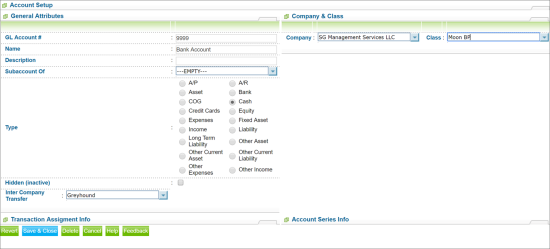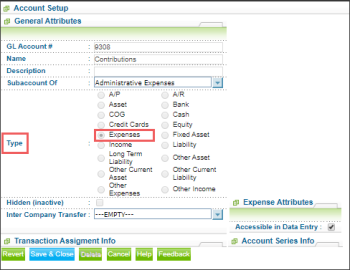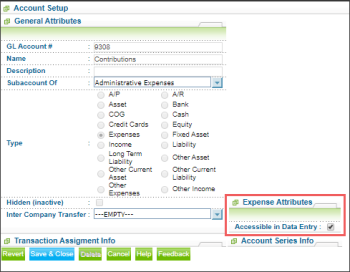To create a new account in the Chart of Accounts:
- Open the chart of accounts. For details, see Working with Charts of Accounts.
- At the bottom of the chart of accounts, click New.
Result: The Account Setup form is displayed. - In the Account Setup form, specify the following settings:
- In the GL Account # field, specify the General Ledger account number. For more information about account numbers, see General Rules.
- In the Name field, specify the account name.
- In the Description field, specify the account description.
- If the current account is a sub-account of another account, in the Subaccount Of list, choose the superior account.
- In the Type section, select the account type. CStoreOffice® allows you to set up the following types of accounts:
- Accounts Payable (A/P): Transactions related to money you owe, including bills, bill payments, and any credit you have with vendors. See also current and long-term liability accounts.
- Accounts Receivable (A/R): Transactions related to customers that owe you money, including invoices, payments, deposits of payments, refunds, credit memos, and statements. Most companies have only one A/R account.
- Asset
- Bank: Checking, savings, and money market accounts. Add one bank account for every account your company has at a bank or other financial institution. You can also use this type for petty cash.
- COG: Cost of Goods sold. The cost of goods and materials held in inventory and then sold.
- Cash: Cash purchases, bills and payments.
- Credit Cards: Credit card purchases bills, and payments.
- Equity: Owner’s investments and withdrawals in the business.
- Expenses: Money going out of the business for expenses and purchases.
- Fixed Asset: Depreciable assets your company owns that aren't likely to be converted into cash within a year, such as equipment or furniture.
- Income: Main source of money coming into your company.
- Liability: Liabilities scheduled to be paid within one year, such as sales tax, payroll, taxes and so on.
- Long Term Liability: Liabilities such as loans or mortgages scheduled to be paid over periods longer than one year.
- Other Asset: Any asset that is neither a current asset nor a fixed asset, such as long-term notes receivable.
- Other Current Asset: Assets that are likely to be converted to cash or used up within one year, such as petty cash, notes receivable due within a year, prepaid expenses, and security deposits.
- Other Current Liability: Other liability payments.
- Other Expenses: Money spent on expenses other than normal business operations such as corporate taxes.
- Other Income: Money received for something other than normal business operations, such as interest income.
- Select the Hidden check box, if you need to hide the account in the Chart of Accounts. Enabling this option also puts the account in an inactive status, which means that user cannot access this account from other forms and fields.
- Go to Reports > Accounting > Accountant Reports > General Journal report.
- In the General Journal report:
- Click Advanced.
- Go to Filters and then click Filter By.
- Go to Accounts and then click the account you need to check.
- Click the Refresh button.
- (For customers with multiple legal entities) In the Intercompany Transfer list, you can select an intercompany transfer account to track money transfers between companies.
- In the Company list, select the company name to which this account belongs. CStoreOffice® will let the user keep track of all financial activities even for multiple stations belonging to different companies. This is why the user can assign accounts to different companies and stations/departments. It is a mandatory to assign each account to a single company.
- In the Class list, select the station and/or department name where this account belongs. Station/department does not have to be assigned to every account. CStoreOffice® will treat unassigned accounts as company consolidated, such as “consolidated bank account” for example.
For example
Hidden accounts are not displayed in the Balance Sheet report. For details, see Balance Sheet report.
The Hidden check box is disabled, if the account already has the transactions. In this case, you cannot put this account in an inactive status.
For details, see General Journal report.
In case the child account is created, the Company value is populated automatically based on the parent account's value. In this case, the Company field is not editable.
- Click Save & Close.
Transaction Assignment Info is a report showing in which accounts different data types are assigned by the system.
Creating New Account (Chart of Accounts) Training
Managing Expenses Accounts
If you are creating an expenses account, mind the following:
- The Expenses account type should be selected in the Type list at the Account Setup form.
- The account type of the parent account, if any, should also have the Expenses account type in the Type list at the Account Setup form.
- If you need to allow your manager to view the expenses account in the expenses reports, make sure the Accessible in Data Entry check box is selected for this account in the Expense Attributes section at the Account Setup form. For details, see the Expenses and Expenses by Tags reports.
- From the CStoreOffice® main menu, go to Transactions > Account Register.
- Click the Chart of Accounts tab.
- In the list of accounts, select the account you need and then at the bottom of the list, click the Edit button.
Result: The Account Setup form opens. - In the Account Setup form:
- Go to the Expense Attributes section.
- Make sure the Accessible in Data Entry check box is selected. If not - select it.
- At the bottom of the form, click Save & Close.