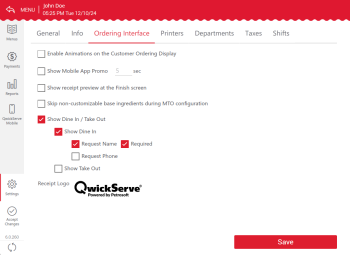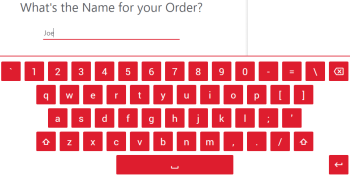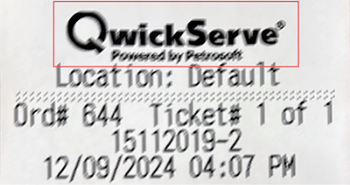The Ordering Interface settings section allows you to view and manage settings specific for the QwickServe Ordering Terminal.
To view and manage QwickServe Ordering Terminal settings:
- In the left menu of the administrative interface, tap the settings icon.
- Tap the Ordering Interface tab.
- Adjust the ordering settings:
- Enable Animations on the Customer Ordering Display: Select this option to enable animation for the ordering menu.
- Show Mobile App Promo <N> sec: Select this option to display a promo for QwickServe Mobile when a customer completes an order using QwickServe Ordering Terminal. In the <N> field, specify the number of seconds for which the promo must be displayed.
- Show receipt preview at the Finish screen: Select this option to display a receipt preview at the final step of the ordering process at the QwickServe Ordering Terminal.
- Skip non-customizable base ingredients during MTO configuration: This option allows you to control whether base ingredients must be shown to a customer if a recipe item contains no optional base ingredients and there is nothing to customize. Select this option to skip the base ingredients step in such cases.
- Show Dine In/Take Out: Select this option to let the customer choose between dining in or taking out the order. You can also configure additional details:
- Show Dine In: Allow customers to choose the dine-in option, with additional settings available for further customization.
- Request Name: Enable customers to provide a name for the order, typically their own name.
- Required: Make it mandatory for customers to provide a name to place the order.
- Request Phone: Enable customers to include a contact phone number with their order.
- Show Take Out: Allow customers to choose the take-out option.
- Receipt logo: An image printed on top of the Kitchen Tickets and receipts.
If an item has at least one optional ingredient, all base ingredients will also be displayed for such item at the QwickServe Ordering Terminal.
The name will also be displayed on the QwickServe Order Manager Orders Management screen and printed on the Kitchen Ticket, following the selected delivery method (dine in).
- After you configure QwickServe Ordering Terminal settings, tap Save to apply changes.