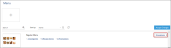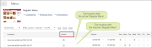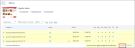You can activate or deactivate a menu for the stations in the following ways:
Activating/Deactivating Menu for One Station
To activate or deactivate a menu for a specific station, follow the steps:
- In the QwickServe menu, click Menu.
- At the right of the menu you want to activate, click the locations link.
- Wait until the list of account's stations is uploaded.
- Make sure the active period is configured for the station. If not, first configure it. For details, see Configuring Time Targeting Menus for Station.
- In the Active column, click the Active/Inactive sign for the station.
The number of locations for which the menu is active is displayed then in the menus list > menu > the locations link.
Activating/Deactivating Menu for Several Stations
To activate or deactivate a menu for a specific station, follow the steps:
- Open the locations list for the selected menu. For details, see steps 1-3 at Activating/Deactivating Menu for One Station.
- Select several locations.
- Activate or deactivate any of the selected stations. For details, see step 5 at Activating/Deactivating Menu for One Station.
- At the bottom right of the selected locations, click Update.