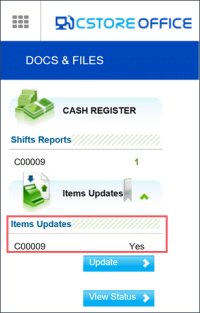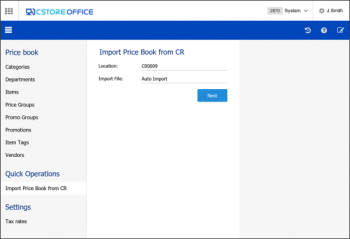The Price Book synchronization is currently supported for the Radiant cash register only.
When you make changes to specific items in the Price Book, item changes appear in the Cash Register Updates Manager in CStoreOffice®. You can use the Cash Register Update Manager to review and transfer changes to the cash register.
In some cases, however, the Price Book in CStoreOffice® may differ from the actual Price Book at the cash register. This can happen when you create new locations and accounts in CStoreOffice®. In such situation, before you can transfer item changes from CStoreOffice® to the cash register for the first time, the Cash Register Update Manager will require you to synchronize the Price Book of the created location with the Price Book at the cash register.
At present, the Price Book synchronization functionality is supported for Radiant and Clear Vision (ITL) cash registers.
How Price Book Synchronization Works
Price Book synchronization is performed in the following way:
- Once a day, the DC Box retrieves data about the Price Book items from the cash register and stores this data in a file of the XML format in the home directory for the location. For Clear Vision cash registers, the data is initially retrieved in the native CSV format and then converted to the XML format.
- When you access the Cash Register Update Manager, the Cash Register Update Manager uses these file to check if the Price Book data is synchronized in CStoreOffice® and at the cash register:
- If the Price Book data is synchronized, you can immediately accept changes made in the Price Book in CStoreOffice® and transfer them to the cash register.
- If the Price Book data is not synchronized, the possibility to accept changes in the Price Book is disabled. The Cash Register Update Manager prompts you to synchronize the Price Book data using the Import Tool.
- The Import Tool compares the Price Book data in CStoreOffice® and at the cash register and displays the differences.
- On reviewing the differences, you can start the Price Book synchronization. Data from the file is imported to the Price Book in CStoreOffice®.
After the Price Book data is synchronized, you can proceed to accepting changes in the Cash Register Update Manager as usual.
Synchronizing Price Book Data
To be able to synchronize the Price Book, you must have the Allow access users to Import Price Book from CR Import Tool chapter permission. For details, see Configuring Import Tool Permissions.
To synchronize the Price Book data:
- At the left of the CStoreOffice® home page, click the arrow icon next to Items Updates.
- In the Items Updates list, click a location whose data you want to synchronize.Result: The Cash Register Updates Manager form opens.
- At the bottom of the Changes section, click Sync PB. Result: The Import Tool module opens.
- In the Location field, the location whose data must be synchronized is selected by default. If necessary, you can select another location in the list. Make sure that you select a location with the supported cash register type.
The locations list contains only those locations to which you have access. For more details, see Configuring Import Tool Permissions. - By default, the Import Tool works in the automatic import mode. If necessary, you can import the Price Book data from a file manually. To do this, in the Import File list, select Manual Import, click Browse and then select the file that contains the Price Book data exported from the cash register.
To synchronize the Price Book, you can import files in the XML format only. If you want to import the file manually from the cash register, make sure that it has the necessary format.
- Click Next.
- At the Items to Sync step, select check boxes next to items whose data you want to synchronize.
- Click Next.
- At the PB Differences step, review the differences between the Price Book data in CStoreOffice® and at the cash register:
- Items that exist only in the Price Book at the cash register and must be copied to the Price Book in CStoreOffice® are marked green.
- Items that exist only in the Price Book in CStoreOffice® and must be updated with data from the Price Book at the cash register are marked red.
- In the Proceed with export section, click Yes.
Result: The Price Book data from the cash register is imported to the Price Book in CStoreOffice®.
If other users access the Cash Register Update Manager while the Price Book data is being synchronized, they will not be able to accept item changes until the synchronization process finishes.