All categories are added and configured by default for all stations on your account. To set up different category's settings for one or several stations:
- From the CStoreOffice® main page, go to Price Book > Category.
Result: The categories list opens. - In the categories list:
- Select the category you want to edit.
- At the top of the list, click View or Edit.
Result: The Custom Categories form opens. - At the top of the Custom Categories form, select the station you need to customize the category for.
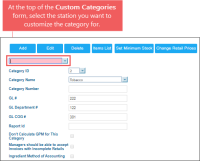
Result: The Custom Categories form for the selected station opens. - In the Custom Categories form for the selected station:
- At the top of the form, click Edit.
- Customize the following settings:
- Category ID
- Category Name
- Category Number
- Description
- Master Station: Select the station to inherit its item retails for this category. If the master station is selected, the item retails for this category cannot be edited nowhere besides the selected master station. If you don't need to assign the master station to the category, leave the default None value in this field.
- Matched Departments
The following item settings are inherited from the master station in case it is assigned to the category: Current Retail, Item Status, Previous Retails, and Retail Last Update.
To view the detailed description of the fields above, go to the Adding New Category section.
- At the top of the Custom Categories form for the selected station, click Save.


