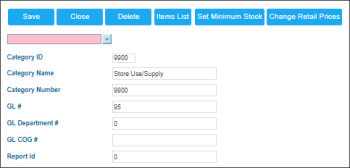To add a new category in CStoreOffice®:
- Click the Add New button.
Result: The category adding form opens in a separate page. - In the category adding form, do the following:
- Enter the following category basic information:
- In the Category ID field, change the category identifier, if needed. The default value is the next available category identifier in the system.
- In the Category Name field, enter the category name.
- In the Category Number field, enter the category number, which usually equals to the category identifier.
- In the GL # field, enter the general ledger number.
- In the GL Department # field, enter the general ledger department number, if any.
- In the GL COG # field, enter the general ledger cost of gods sold number, if any.
- In the Report ID field, enter the corresponding report identifier, if any.
- Specify the following category parameters, if needed:
- Don't Calculate GPM for This Category: Select this check box if you don't want the GPM (Gross Profit Margin) to be calculated for this category. If this option is not selected:
- GPM is not calculated for the category in the GPM Explanation report.
- Category is not included at all into other GPM-based reports, such as Profit Contribution report. - Managers should be able to accept Invoices with Incomplete Retails: Select this check-box to allow managers to accept invoices with incomplete retails.
- Ingredient Method of Accounting: Select this check-box to mark your category as IMoA. For more information, see Setting Up Ingredient Method of Accounting.
- Exclude from "Full Inventory audits": Select this check-box to exclude the items from this category from the full audits list.
- Description: Enter the category description.
- Block Promo Acceptance: Select this check-box, if you want to forbid deactivating the promotion with the items from this category.
- Add to Items Groups Reconciliation: Use arrows to add stations you need to the Items Groups Reconciliation.
- Matched Departments: This box displays the list of CR departments linked to this category. If you are just creating a new category, this box is empty.
For more information on how to link a category with a CR department, see CR Departments > Matched Category option.
The Exclude from "Full Inventory audits" check-box is displayed only if the Ingredient Method of Accounting check-box is selected.
- Click Save.