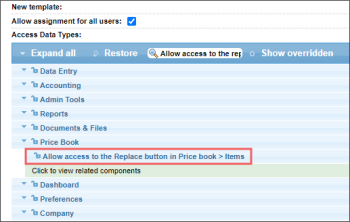- To reassign the items from the specific category, select the category, and then click Items List.
- To assign the item or the group of items from different categories, click Item,and find the item or items you are interested in using the find and replace tool. For more information on using the find and replace tool, see Operation Panel (Find and Replace Tool).
- To assign one item at a time, select the item Edit or View for the specific item, and then select the category you want from the corresponding list. Click Save.
- To assign items to the category in bulk, select these items by clicking them, and then click Add to Tag. In the Item Tags list, select the category you need. To save the changes, click Add to Tag.
The Add to Tag button is permission-based. To provide access to this button, grant the Allow access to the Replace button in Price book > Items permission to the user. For more information, see Roles and Permissions Management.