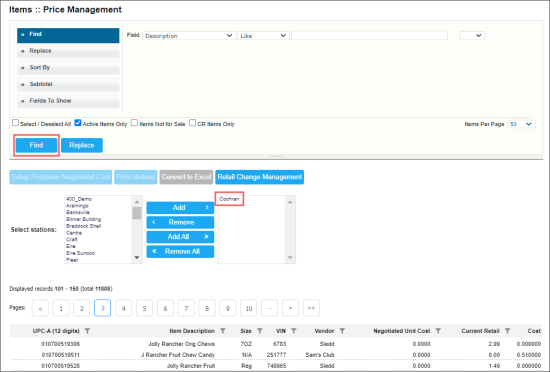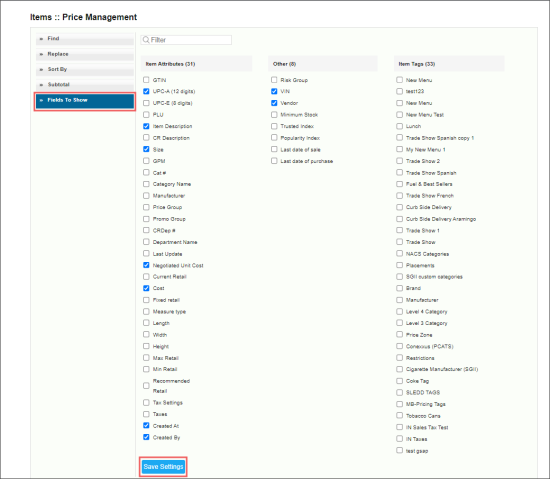To view the items data for the selected location (station):
- From the CStoreOffice® main page, click Price Book > Items.
- In the Items form, click the Price Management button.
Result: The Price Management form opens. - In the Price Management form:
- In the Select stations list, select the station you need and click Add.
- Click Find.
Result: The list of items for the selected location is displayed.
In the Price Management tool, you can view the following item attributes:
- Item Attributes:
- GTIN
- UPC-A
- UPC-E
- PLU
- Item Description
- CR Description
- Size
- GPM
- Cat #
- Category Name
- Manufacturer
- Price Group
- Promo Group
- CRDep #
- Department Name
- Last Update: Displays the date of the latest changes to the item attributes performed either on the account or the station level, including changes to the item's retail value.
- Negotiated Unit Cost
- Current Retail
- Cost
- Fixed retail
- Measure type
- Length
- Width
- Height
- Max Retail
- Min Retail
- Recommended Retail
- Tax Settings
- Taxes
- Created At
- Created By
- Other:
- Risk Group
- VIN
- Vendor
- Minimum Stock
- Trusted Index
- Popularity Index
- Last date of sale
- Last date of purchase
- Item Tags: List of configured item tags. For more information on how to work with item tags, see Item Tags.
For selecting item attributes to be displayed in the list:
- In the Items list filters, click Fields to Show.
- Select the item attributes you need.
- Click Save Settings.
- Click Find, to apply new settings to the list.
Please note that if an item is ordered from different vendors, the primary vendor's data, such as vendor, VIN, cost, and negotiated unit cost, is displayed in the Price Management table. If the primary vendor's cost and negotiated unit cost values are equal to zero, the vendor's data is displayed for another vendor, for which the cost and negotiated unit cost data has been most recently updated.