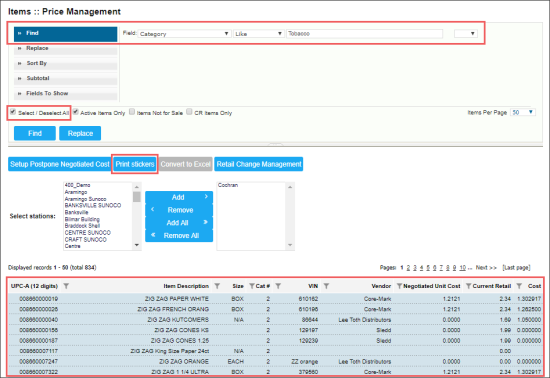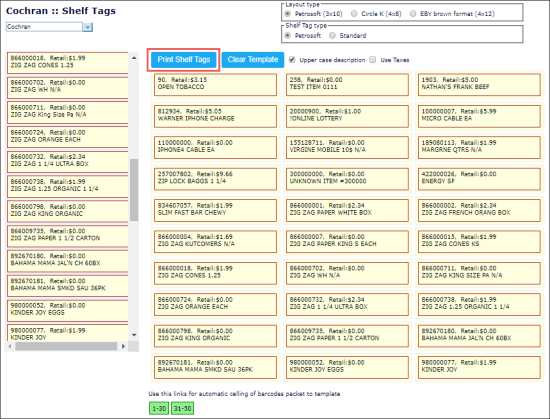To print shelf tags or stickers for several items at once:
- From the CStoreOffice® main page, click Price Book > Items.
- In the Items form, click the Price Management button.
Result: The Price Management form opens. - In the Price Management form:
- Find the items you need to print the stickers for. Use the Find and Replace tool, if needed. For details, see Operational Panel (Find and Replace Tool).
- Select the items. Use the Select / Deselect All check box, if needed.
- Click the Print stickers button.
- In the Shelf Tags form:
- Adjust the print settings. For details, see Adjusting the Printing Settings on the Shelf Tags Form.
- Click the Print Shelf Tags button.
To view how to print stickers or shelf tags for one item, see Printing Shelf Tags (Stickers) for Items.