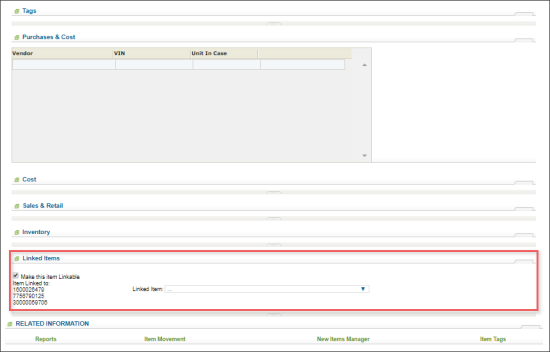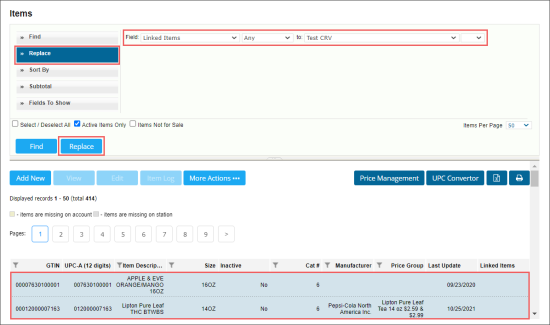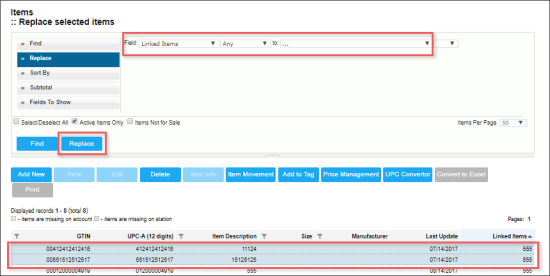A linked item is one that is associated with a primary or parent item. When the primary (or parent) item is purchased, the linked item (child) is added to the transaction. For example, a bottle deposit can be added to all appropriate bottled items automatically. When a bottled item is sold, the bottle deposit item is added to the transaction. The most common usage of linked items will be similar to California's CRV.
Do not confuse linked items with items having parent-child relationship between each other. For details on parent-child relationship between items, see Setting Parent-Child Relationship Between Items.
You can perform the following operations with linked items:
- Set an item as linkable
- Linking parent item to the linkable item
- Linking items to the linkable item in bulk
- Unlink items from the linkable item in bulk
Setting Up Linked Items
To set up a linkable item:
- Create a category and department for the Linkable Items.
- Create an item and in the Linked Items section, select the Make this item Linkable check-box.
Linking Parent Items to Linkable Item
To link a parent item to the linkable item:
- Find a parent item in the Price Book.
- Select this item, and then click the Edit button.
- Go to the Linked Items section, and then in the drop-down menu, select the appropriate child (Linkable) item.
- At the top of the item edit form, click Save.
- Accept changes for the items and update the cash register.
Now every time the parent item is scanned at the register, the linked child item will be added to the transaction.
Linking Items to the Linkable Item in Bulk
To link several items to the linkable item in bulk:
- From the CStoreOffice® main page, go to Price Book > Items.
- Find the items you want to link to the linkable item in bulk.
- Select these items in the items list.
- At the left of the Find and Replace tool, click Replace.
- In the Field list, select Linked Items.
- In the list to the right of the Field list, select Any.
- In the to field, select the linkable item to which you want to link the selected items.
- At the left bottom of the tool, click the Replace button.
Unlinking Items from the Linkable Item in Bulk
To remove a linkable item from the parent item using the replace function:
- In the Items list, select one or several parent items with linked items.
- At the left of the Find and Replace tool, click Replace.
- In the Field list, select Linked Items.
- In the to field, select ....
- At the left bottom of the tool, click the Replace button.