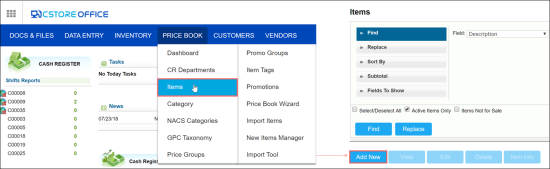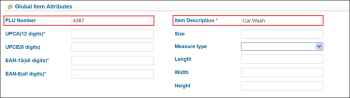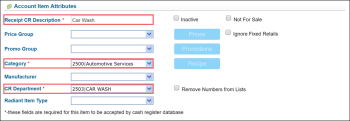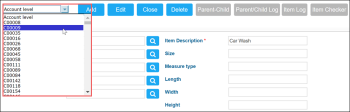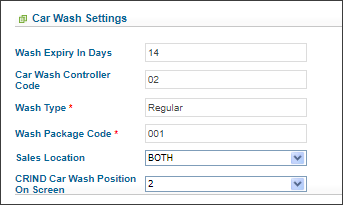When you set up a car wash item at the station level, you specify car wash settings individually for a specific station.
To create a car wash item at the station level, follow the steps:
- From the CStoreOffice® home page, go to Price Book > Items.
- In the Items list, click Add New.
- Go to the Global Item Attributes section and enter the following information:
- In the PLU Number field, enter the PLU number value.
- In the Item Description field, enter the detailed item description.
- Go to the Account Item Attributes section and enter the following information:
- In the Receipt CR Description field, enter the description that will appear on the receipt that the cash register prints.
- In the Category list, select the car wash category.
- In the Department list, select the car wash department.
- At the top of the item creation form, click Save.
Result: The item creation form is updated. - Switch to the station level. To do this, at the top left of the item creation form, select the necessary station in the list.
- Switch to the editing mode. To do this, at the top of the item form, click Edit.
- Go to the Car Wash Settings section and enter the following data:
- In the Wash Expiry in Days field, enter the number of days for which the car wash will be active.
- In the Car Wash Controller Code field, enter the controller code of the car wash.
- In the Wash Type field, enter the code of the car wash type.
- In the Wash Package Code field, enter the car wash package code.
- In the Sales Location list, select the appropriate option to define the item's sales locations. For more information on how to define the item's sales locations, see Car Wash Items: Sales Locations.
- In the CRIND Car Wash Position On Screen list, select the car wash position on the cash register screen. Possible values:
- Empty: Leave this list empty, if you do not need to display the Car Wash Item on the CRIND screen.
- 1, 2, or 3: Select one of these digits, to define the item position on the CRIND screen.
The car wash settings are supported only by certain cash registers. For details, see Car Wash Items: Compatible Cash Registers.
- At the top of the item creation form, click Save.