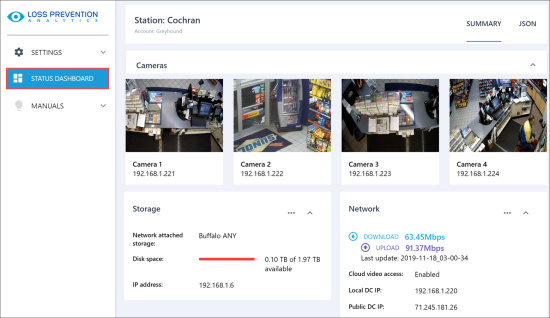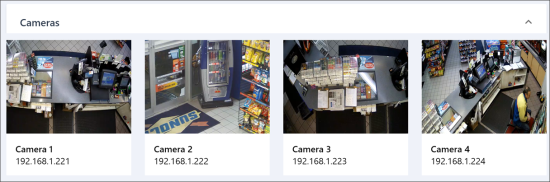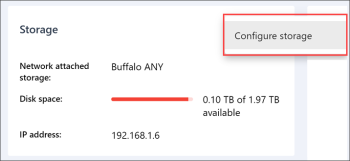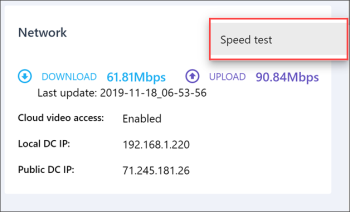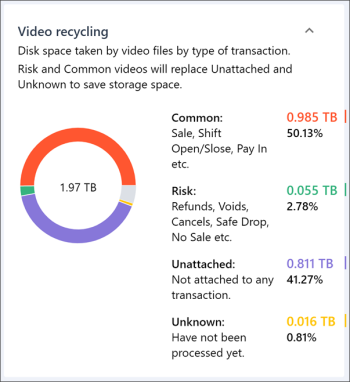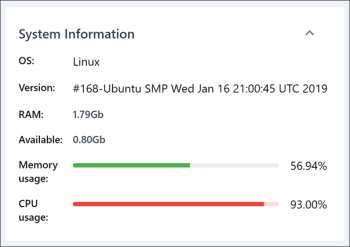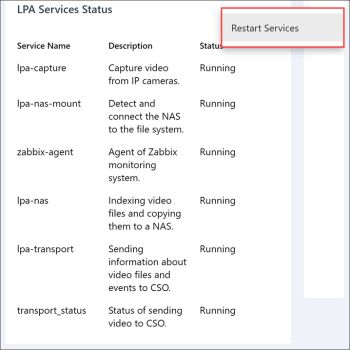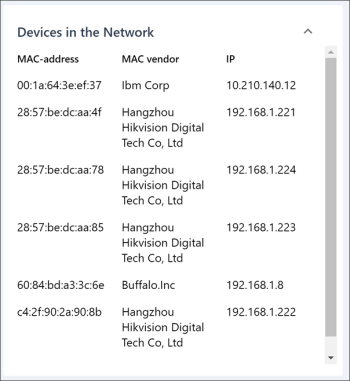Using the widgets, you can:
- Watch videos from LPA cameras set up at the location
- Check the storage space on the NAS device
- Check the network connection
- View the video recycling data
- View the system information
- Check the status of LPA services
- View the list of LPA devices
If you do not want to see data in some widget in the settings console, you can collapse this widget. To do this, at the top right of the widget, click the arrow icon.
Watching Video from LPA Cameras
In the Cameras widget, you can watch videos from cameras set up at the location. The list of cameras from which videos are demonstrated can be configured in the Camera Settings section. For details, see Changing Video Streams in Camera Slots.
Checking the Storage Space
In the Storage widget, you can view metrics related to the NAS device set up in the LPA infrastructure:
- Network attached storage: The name of the NAS device
- Disk space: How much free storage space is available on the NAS device
- IP address: The IP address of the NAS device
If necessary, you can update the NAS device settings. To do this, at the top right of the widget, click the three dots icon and select Configure storage. You can then set up the NAS device as required. For details, see Configuring NAS Settings.
Checking the Network Connection
In the Network widget, you can view metrics related to the network connection in the LPA infrastructure:
- Download and Upload: The data download and upload speed in the LPA infrastructure
- Cloud video access: The status of access to videos in the cloud
- Local DC IP: The IP address of the DC Box in the local area network
- Public DC IP: The IP address of the DC Box in the public network
The LPA Settings Console updates the download and upload metrics periodically. To see the current network speed, at the top right of the widget, click the three dots icon and select Speed test.
Viewing Video Recycling Data
In the Video recycling widget, you can view how much space is taken by video files of different transaction types on the NAS storage. The widget presents a pie chart visualizing the storage space data and metrics by categories.
Viewing the System Information
In the System Information widget, you can view general information about the LPA infrastructure:
- OS: The operating system installed on the DC Box
- Version: The operating system version
- RAM: The total amount of memory available
- Available: The free amount of memory
- Memory usage: The rate of memory resources usage
- CPU usage: The rate of processor resources usage
Checking the Services Status
In the LPA Service Status widget, you can view the list of all LPA services and their statuses.
If necessary, you can restart LPA services from the settings console. To do this, at the top right of the widget, click the three dots icon and select Restart Services.
Viewing the Devices List
In the Devices in the Network widget, you can view the list of all devices set up in the LPA infrastructure. For each device, the following information is reported:
- MAC-address: The device MAC address
- MAC vendor: The device vendor
- IP: The IP address of the device