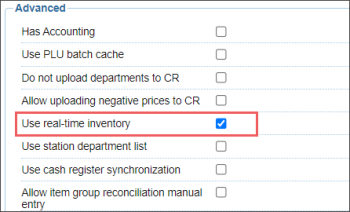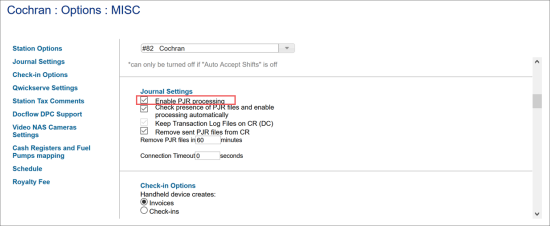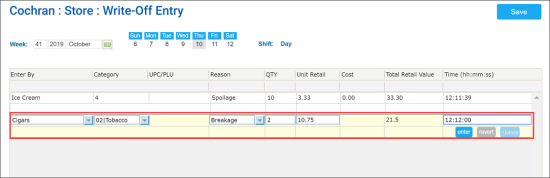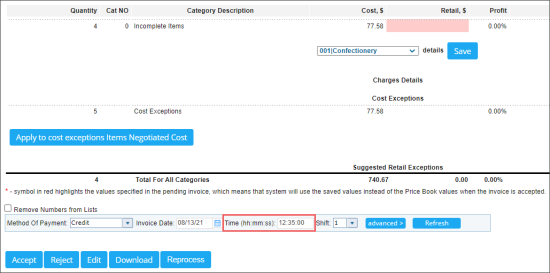- Buydowns
- Sales
- Write-Offs
- Purchases
- Price Changes
- On-hand quantity
The previous inventory calculation algorithm was not that precise because of the 'technical' shortages and overages that occurred in the gap between the inventory calculation start and the shift start. The real time calculation is more precise.
To learn more about the Real Time Inventory feature, see the sections below:
Activating Real Time Inventory
To activate the Real Time Inventory features:
- Enable the Use real-time inventory option in CStoreOffice®.
- Go to Data Entry > Dashboard > Station Options > Cash Register.
- Select advanced.
- Go to the Advanced section.
- Select the Use Realtime Inventory option.
- At the top right of the form, click Save.
- Enable PJR files processing in CStoreOffice®.
- Go to Data Entry > Dashboard > Station Options > Misc.
- Open the Journal Settings section.
- Select the Enable PJR processing option.
- At the top right of the form, click Save.
- Enable PJR processing at each cash register. For information, see Enabling PJR Files.
Applying the Real Time Inventory Feature
Inventory Audit
All shifts, invoices, and price change tickets need to be accepted prior to conducting an inventory audit.
For more information about performing an inventory audit, see Generating Cycle Count Tickets.
Write-Offs
To make the write-offs information take part in the real time inventory calculation, enter the write-offs time at Inventory > Write-Offs.
For more information, see Entering Write-Offs Data.
Purchases
To make the purchase invoices take part in the real time inventory calculation, enter the invoice acceptance time at Reports > Store > Pending Invoices > footer > Time.
For more information, see Accepting Pending Invoice.
Reports Affected
The following reports currently provide more accurate data with the real time inventory feature activated:
- Consolidated Inventory Short/Over
- Inventory Adjustment History
- Inventory Shortage By Category/Department
- Physical Inventories Results by Category
- Category Inventory Levels
- Itemized Inventory By Tags