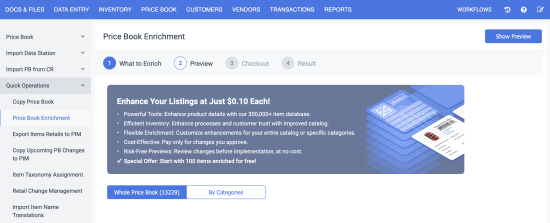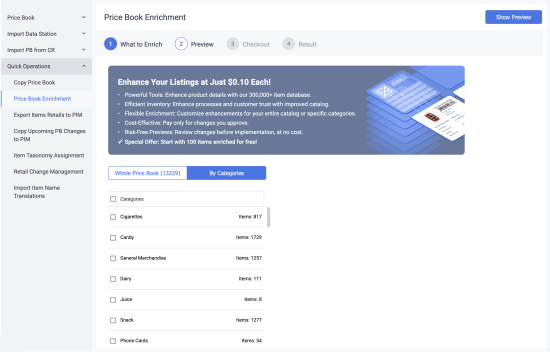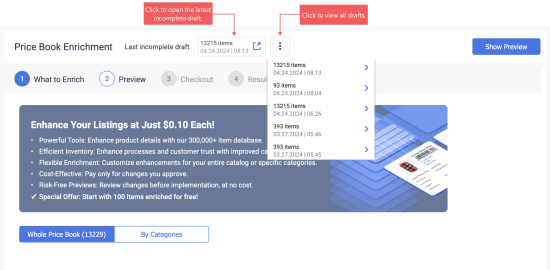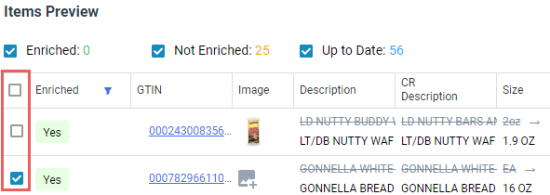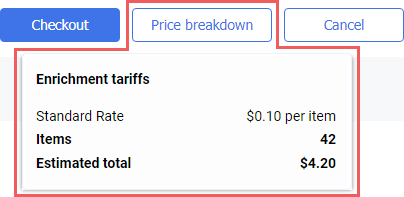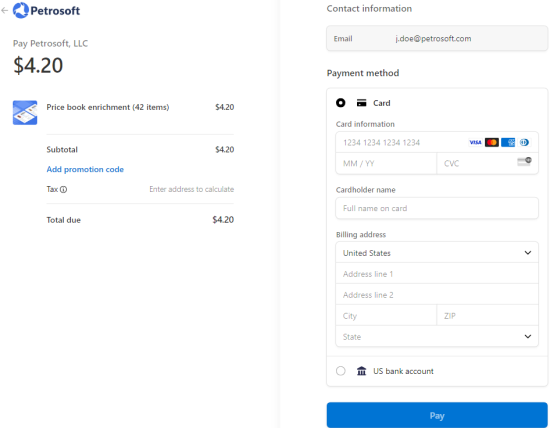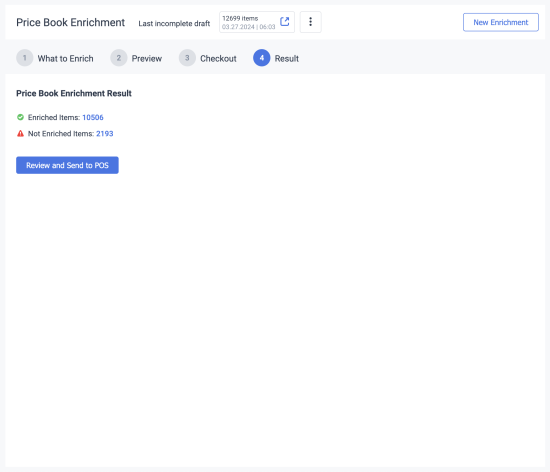- Introduction
- Opening the Price Book Enrichment page
- Enrichment workflow
- Step 1. What to Enrich
- Starting a new enrichment
- Continuing with a draft
- Step 2. Preview
- Step 3. Checkout
- Step 4. Result
- Reverting enrichment
- Refunding enrichment
Introduction
The Price Book Enrichment service automatically enhances and corrects item information in your price book, ensuring accuracy and completeness. The following item data will be verified and updated:
- Image
- Description
- Cash register description
- Size
- Manufacturer name
By maintaining a high-quality price book, you create a robust resource that supports every aspect of your business:
- Customer experience
Providing accurate product details, images, and descriptions enhances customer trust and satisfaction, making it easier for them to make informed purchasing decisions. - Operational efficiency
A well-maintained price book streamlines processes such as inventory management, procurement, and reporting, reducing manual work and minimizing errors. - Sales enablement
With detailed and reliable product information readily available, your sales team can operate more effectively, closing deals faster and improving customer interactions. - Risk mitigation
The specified item size allows you to submit the Scan Data reports with relevant data, reducing the risk of submitting the reports with invalid data. - Data insights and decision-making
A comprehensive price book enables better analysis of pricing strategies, product performance, and market trends, supporting smarter business decisions.
Price Book Enrichment is a paid service available through either per-item pricing or a subscription plan.
Opening the Price Book Enrichment page
To open the Price Book Enrichment page, follow one of these paths:
- In the main menu, select Price Book > Price Book Enrichment.
- In the main menu, select Price Book > Import Tool. Then, in the left pane, select Quick Operations > Price Book Enrichment.
The PriceBook.ImportTool.Items.Enrichment permission is required for access to the Price Book Enrichment page. To find this permission in the permissions list, follow this path:
- Price Book > Related Components > PriceBook.ImportTool.Items.Enrichment.
Enrichment workflow
The enrichment is a step-by-step process:
- Choose the items to be enriched. You can either enrich your entire price book, or select specific item categories for the enrichment.
- Preview how the enriched items will look after paying for the enrichment and uploading the enriched items to your POS. You can review added images and changes in the item data . At this step, you can see the price for the enrichment. The enrichment is free for the first 100 items. You can amend the enriched item data manually.
- Pay for the enriched items. Once you pay for the enrichment, the system starts preparing the enriched items for your price book. The fourth step is to review the enrichment result and upload the enriched items to your POS.
If your Price Book or category contains a large number of items, the initial analysis and verification process may take several minutes to complete. You can navigate away from the screen; the system will notify you once the enriched items are ready for preview.
The system automatically saves the enriched items as a draft, allowing you to review them at your convenience. You can access one of the 5 most recent drafts, and upon selecting a draft, the preview of the enriched items will open for further review.
Step 1. What to Enrich
Starting a new enrichment
- Choose items for the enrichment by using one of these options:
- To enrich all items in your Price Book, select the Whole Price Book tab.
- To enrich only specific item categories, select the By Categories tab and select the categories of items you want to enrich.
The enrichment duration increases with the number of items in the scope. If you would prefer to expedite the processing, narrow the scope by selecting categories with limited number of items (see the Items column).
- Click the Show Preview button in the top-right corner or directly switch to the (2) Preview step. Wait a few seconds as the system analyzes your price book and identifies the items that can be improved.
- You can wait for the preview on the current screen or leave it and get a notification once the preview is ready.
- If you leave the screen, you will be able to proceed to the next step by clicking the button in the notification or selecting the latest draft.
Continuing with a draft
If you have previously tested the enrichment functionality, you can use one of the saved scopes from past sessions, making it easy to return to the same scope of items without reconfiguring. The Last incomplete draft tile allows you to open the preview of the latest enrichment draft. To open one of the previous drafts, click the button right to the tile and select the draft.
Step 2. Preview
At this step, you can see changes in the items before paying for the enrichment, and check the enrichment price. The enrichment affects the following items by the order of priority (the more important improvements are placed higher in the list). The sorting order is case-agnostic, so "abc" and "ABC" are treated the same and placed next to each other.
- Price book items with missing description, causing it to display as "UNKNOWN ITEM #1234567890". Such items complicate inventory management and increase the risk of errors.
- Price book items with descriptions that are shorter than 5 characters. Short descriptions can make it difficult to find and manage items.
- Price book items with updated descriptions.
- Price book items with updated fields, excluding the description.
- Price book items that cannot be enriched automatically.
All items in the preview are categorized into three groups based on their completeness:

- Enriched: The items that can be enriched.
- Not Enriched: The items that cannot be enriched automatically.
- Up to Date: The items that already contains all necessary and accurate details and do not require enrichment.
Up-to-date items are excluded from enrichment and do not impact the total price.
The number of items of each type appears next to the corresponding option. To show the items from the group, select the option next to it.
To exclude or include certain items from the enrichment, select or clear an option in front of the corresponding item's row. You can select or deselect all items in the page by clicking the option in the header row. The excluded items will not be updated in the price book.
The item selection is retained when you switch between pages, sort or filter the list.
The enrichment price is always based on the total number of items in the list and does not change, even if some items are excluded from the scope.
You can manually adjust an item's description, size, category, department, and manufacturer by clicking on the corresponding cell and entering your desired value. This manually entered value will override the value suggested by the enrichment process.

To view the price for the enrichment, click the Price breakdown button at the top of the page.
If you are satisfied with the price, click the Checkout button and proceed to the payment. Otherwise, you can exclude certain items from the draft or click the Cancel button to return to select a different enrichment scope.
If you close the page, your current session is saved as a draft. You can always return to it later, making it easy to apply the same criteria without reconfiguring.
Step 3. Checkout
- Select the payment method and fill out the payment details.
- To add a promotion code, click Add promotion code and enter the code.
- To pay for the enrichment, click Pay.
- You can wait for the next step of leave the current screen and proceed to the next step after receiving a notification.
Step 4. Result
- Once your Price Book is enriched, you can review the result.
- To upload the enriched items to your cash registers, click Review and send to POS.
Result: You will be redirected to the Price Book Dashboard page. - Upload the enriched items to your POS following the instructions in Items Updates.
Reverting enrichment
You can revert the enrichment of your Price Book in the Price Book Changes History report.
Refunding enrichment
To refund the enrichment, submit a ticket or contact Support.