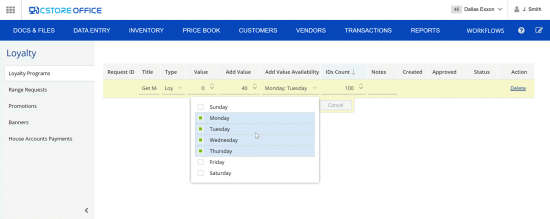Discount loyalty programs are organized to give frequent consumers a certain discount when they make purchases. For example, if a customer presents a discount card, he or she gets $0.20 off a regular price per fuel gallon.
In some cases, however, you may need to set up an additional discount for promoted items. The additional discount is applied in the following way:
- On some week days, the regular discount is applied. For example, a customer gets a $0.20 discount Friday through Sunday.
- On the other week days, the additional discount is applied. For example, a customer gets a $0.40 discount Monday through Thursday.
You can set up regular and additional discount rates when you request a loyalty ID range. To set up the discount rates, follow the steps:
- In the Go Loyalty portal, create a loyalty program or open an existing loyalty program for editing.
- Scroll down to the bottom of the loyalty program view.
- At the top right corner of the Loyalty ID Ranges table, click the add icon.
- In the Title, IDs Count and Notes fields, specify the necessary data for the loyalty ID range. For more details, see Managing Loyalty ID Ranges.
- In the Type list, select Discount.
- In the Value field, enter the regular discount rate in cents.
- In the Add Value field, enter the additional discount rate in cents.
When entering discount rates, use integers. In the opposite case, SmartPOS will not be able to recognize the discount rate.
- In the Add Value Availability list, select check boxes next to days on which the additional discount must be applied.
- Click Update.
Result: Information about the loyalty ID range is sent to a Petrosoft, LLC representative. When the loyalty ID range is approved, the specified discount rates will be used for customers with loyalty IDs.