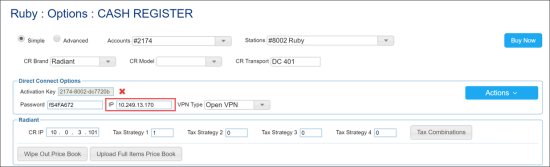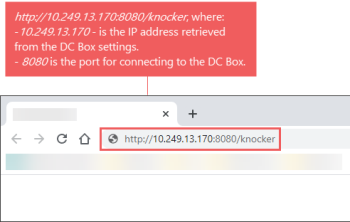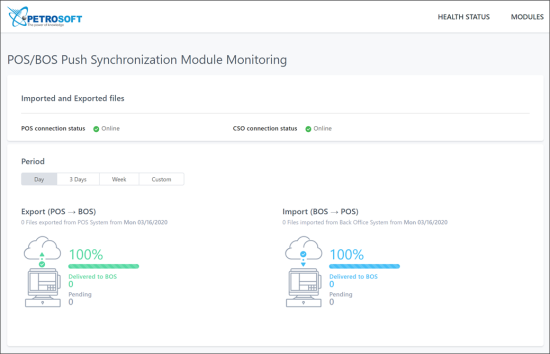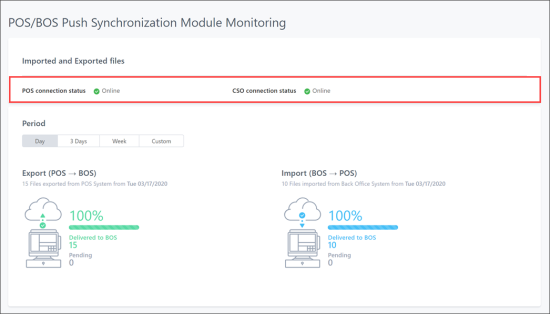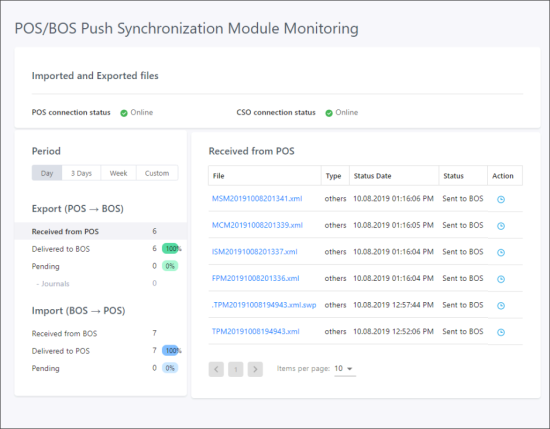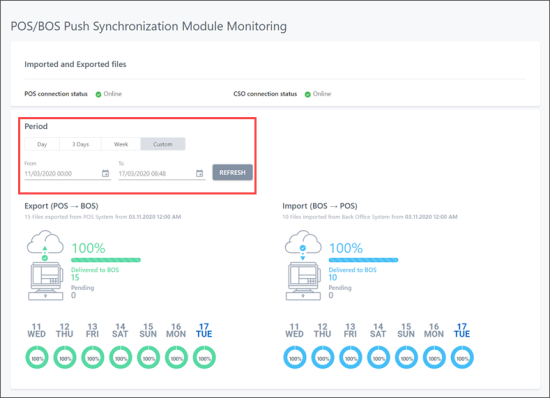At present, the POS/BOS Push Synchronization module can be used only for NCR cash registers.
To access the POS/BOS Push Synchronization module:
- From the CStoreOffice® home page, go to Data Entry > Dashboard > Station Options > Cash Register.
- In the Direct Connect Options section, check the IP field and note the IP address for the DC Box.
- On a laptop or Wi-Fi enabled device, open a web browser and in the address bar, enter the knocker address as it is displayed in the image below, where:
- 10.249.13.170 is the IP address you retrieved from the DC Box settings in CStoreOffice®.
- 8080 is the port for connecting to the DC Box.
The main dashboard of the module displays the general statistics on the number of files transferred between the POS and back-office system. You can see how many files have been successfully delivered and how many files are still pending.
- To make sure the connection status is OK, check the POS connection status and CSO connection status fields.
- To get detailed information about the files status, click the total quantity of files in the dashboard.
- To get information about a specific time period, under Period, click the necessary tab: Day, 3 Days, Week or Custom.
For more details on the POS/BOS Push Synchronization module, see Monitoring POS and BOS Connections.