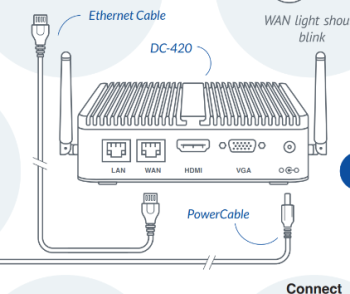DC-401 device is no longer available for purchase. It has been replaced by DC-420, which offers the same features and functionality. Since both models are identical from the user experience and UI part, they will be collectively referred to as the DC-400 series.
- Verify the power button lights up red on DC-420.
- Yes, the power button lights up red. In this case, move to step 5.
- No, the power button does not light up red. In this case, move to step 2.
- Yes, the AC power adapter is plugged into the DC Box and power. In this case, move to step 4.
- No, the AC power adapter is not plugged into the DC Box or power. In this case, move to step 3.
- Connect the DC Box to power using the AC power adapter.
-
Press the power button to power on the DC Box. Wait for 5 minutes. Is the location online?
- Yes, the location is online. In this case, move to step 9.
- No, the location is still offline. In this case, move to step 5.
- Yes, the WAN indicator light is blinking green. In this case, move to step 7.
- No, there is no WAN indicator lights. In this case, move to step 6.
- Yes, the Ethernet cable is plugged in correctly. In this case, move to step 7.
- No, the Ethernet cable is not plugged in. In this case, move to step 10.
- Pull the AC power cable out of the DC Box. Wait for 10 seconds.
- Plug the AC power cable back into the DC Box. Press the power button to power on the DC Box. Wait for 5 minutes.
Is the location online?
- Yes, the location is online. In this case, move to step 9.
- No, the location still offline. In this case, move to step 10.
- In CStoreOffice®, re-pull shift reports. On the CStoreOffice® home page, click the location name under Shift Reports to open the Shift Report form. Next to Pending Shifts, click Receive Shifts.
Are the shift reports pulled into CStoreOffice®?
- Yes, the shift reports are pulled to CStoreOffice®. The DC-420 troubleshooting is complete.
- No, the shift reports are not displayed. In this case, move to step 10.
- Move to the Check DC-420 Network Connection Settings instructions.