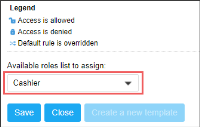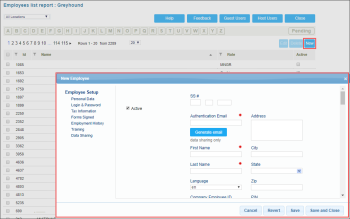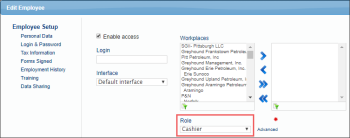Following are the basic scenarios of working with roles and permissions:
- Scenario 1: Creating role with low level permissions.
- Scenario 2: Assigning a role to new users using the role with low level permissions.
Scenario 1: Creating role with low level permissions.
Description
A manager needs to create a role with limited rights to be assigned to the Chief Cashiers for the following purposes:
- The Chief Cashiers can create users and assign already existing Cashier role to them.
- The Chief Cashiers cannot create new roles in the system.
Preconditions
- The Executive Analyst role is created and assigned to the manager.
- The Allow users to create and edit roles permission is granted to the Executive Analyst role. For details, see How To Grant Role Permission to Role.
Steps
- A manager creates the Main Cashier role based on the Cashier system role template. For details, see Adding New Role.
- A manager customizes the Main Cashier role in the Role management form in the following way:
- The Allow assignment for all users check box is selected.
- In the Access Data Types section, the Allow users to create and assign roles to other users according special "Available roles list to assign" on the Role setup Form permission is granted to the role.
- In the Available roles list to assign list, the Cashier role is selected.
Scenario 2: Assigning a role to new users using the role with low level permissions.
Description
A Chief Cashier needs to create users and assign the role Cashier to them.
Preconditions
- The Main Cashier role is assigned to the chief cashier.
- The Main Cashier role has permissions and settings described in the Scenario 1 > step 2.
Steps
- A main cashier creates new users in CStoreOffice®. For details, see How To Add a New Employee.
- A main cashier assigns the Cashier role to each employee in the Edit Employee form. For details, see Assigning Role to Employee.