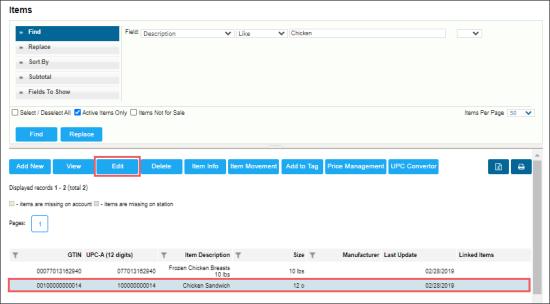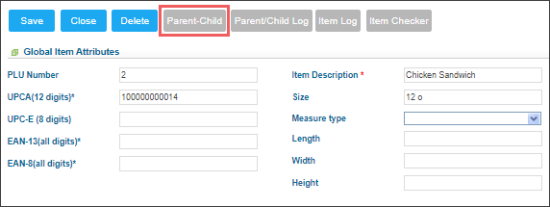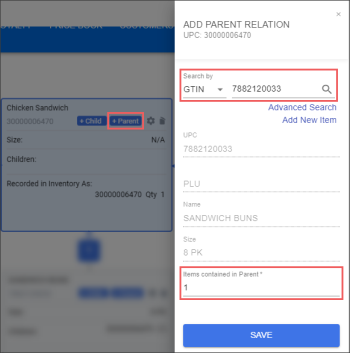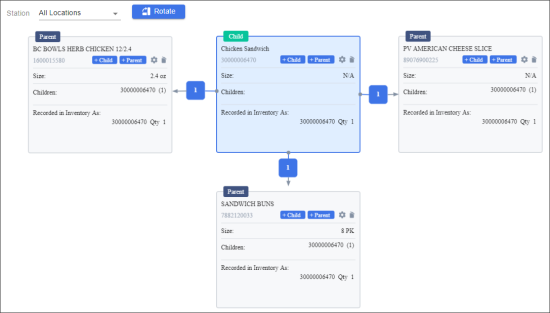About Parent-Child IMOA Items
When you apply IMOA for parent-child items, mind the following:
- The cost is displayed on the parent items (ingredients that make up the retail item).
- All the sales are performed by the lower nominator - the child (PLU - retail item).
Setting Up Parent-Child Relationship between IMOA Items
The example of the parent-child IMOA items is presented in the table below.
Parent-Child IMOA Items
| Parent | Child |
| Bun | Chicken Sandwich |
| Chicken | |
| Cheese |
To set up parent-child relationship between the IMOA items from the Parent-Child IMOA Items table in CStoreOffice®:
- From the CStoreOffice® main page, go to Price Book > Items.
- In the Items list, select the child item and click Edit.
- In the item editing form, click the Parent-Child button.
- In the Visualizer form > item's card, for each parent item, perform the following actions:
- Click the Add Parent button.
Result: The Add Parent form opens for the child item. - In the Add Parent form:
- In the Search by field, select the search criterion and find the parent item.
- In the Items in Parent field, enter the quantity parent items to be linked to the child item.
- Click the Save button.
- When one chicken sandwich is sold, one bun, one slice of cheese and one chicken breast is removed from inventory.
- Retail value is added to the retail book inventory via a price change after the item is sold.
For more information on how to search the item you need, see Searching for Price Book Elements.
Result: The parent-child relationship is set up for the items that will work in the following way: