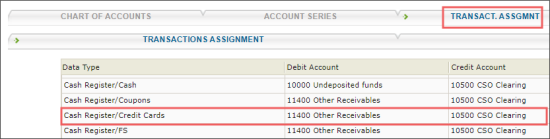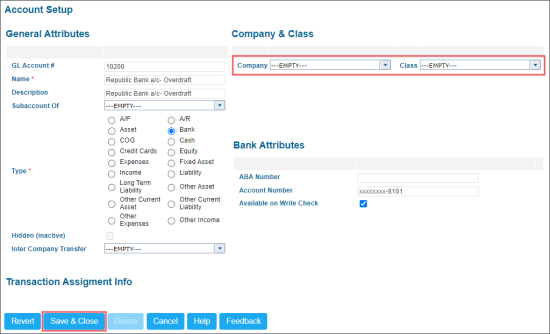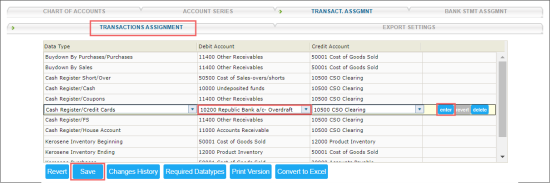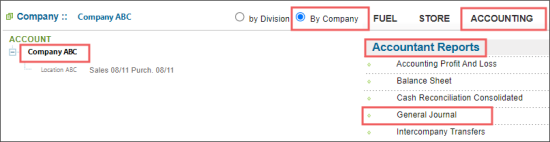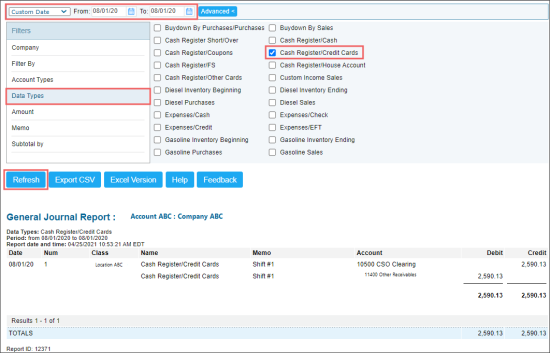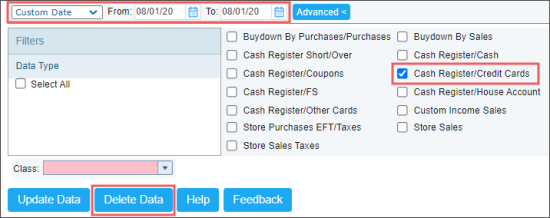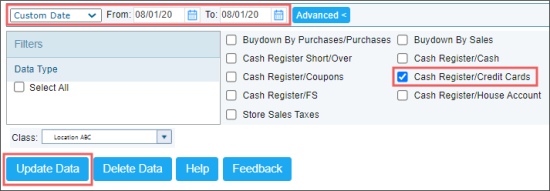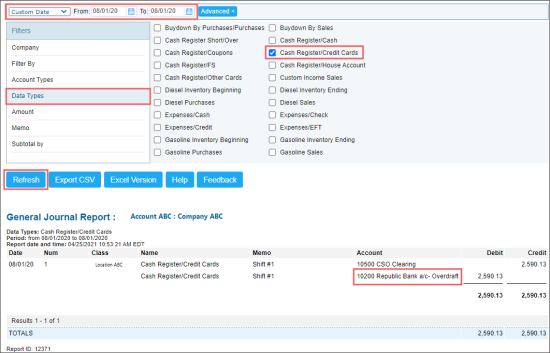In some cases you may need to change either debit or credit account assigned to the transaction starting from a certain date. To do it, use the instruction described below.
For example, you have the transaction assignment with the following data:
- Data Type: Cash Register/Credit Cards.
- Debit Account: 11400 Other Receivables.
- Credit Account: 10500 CSO Clearing.
Let us consider the case when you need to do the following:
- Reassign the Debit Account value to 10200 Republic Bank a/c- Overdraft in this transaction assignment for its all further transactions.
- Replace the Debit Account value for the transactions in a certain previous period. For example, for the 1st of August, 2020.
Reassigning an Account for a Transaction
The procedure below describes how to reassign the debit account value for a transaction. You may also use this instruction for reassigning the credit account value.
To reassign the debit account for a transaction:
- At first, make sure the account you want to reassign can be assigned to a transaction.
- From the main CStoreOffice® page, go to Settings > Company > Chart of Accounts.
- In the Chart of Accounts list, select the account you want to check and at the bottom of the list, click Edit.
Result: The Account Setup form opens. - In the Account Setup form, make sure there are no values selected in the Company and Class fields.
- If there are values selected in the Company and Class fields, clear them and at the bottom of the form, click Save & Close.
- Go to the Transaction Assignment form and change the Debit Account value for the transaction:
- From the main CStoreOffice® page, go to Settings > Company > Transaction Assignment.
- Find the transaction you need.
- In the Debit Account column for the transaction you need, select a new value.
- To the right of the transaction's row, click enter.
- At the bottom of the form, click Save.
If the Company and Class fields are not empty for the account, the account cannot be assigned to a transaction.
Replacing the Account Value in a Transaction for Previous Period
The procedure below describes how to replace the debit account value in a transaction for the previous period. You may also use this instruction for replacing the credit account value.
To replace the debit account value in a transaction for the previous period:
- Open the General Journal report:
- Go to Reports > Accounting.
- In the menu to the left of the reports list, select your company.
- In the Accounting reports list, go to Accountant Reports > General Journal.
- In the General Journal report, select transactions with the required data type for a certain period:
- Select the period for which you need to replace the debit account. In our example, we use the period of one day, the 1st August, 2020.
- At the top of the report, click Advanced.
- In the Filters list, click Data Types and select the Cash Register/Credit Cards data type.
- Click Refresh.
- Open the Data Converter tool and delete all data of the required data type for the period you need:
- From the CStoreOffice® main page, go to Transactions > Tools > Data Converter.
- In the Data Converter tool, select the period and data type you need. In our example, we select the following data:
The General Journal report is available only at the company level.
- Period: From 08/01/20, To 08/01/20.
- Data Type: Cash Register/Credit Cards.
- At the bottom of the report, click Delete Data.
- Generate the General Journal report again for the same period and data type. The report should display no data.
- Change the debit account for the transaction, if you have not done it yet. For details, see Reassigning an Account for a Transaction.
- Open the Data Converter tool again and update all data of the required data type for the period you need:
- From the CStoreOffice® main page, go to Transactions > Tools > Data Converter.
- In the Data Converter tool, select the class, period, and data type you need. In our example, we select the following data:
- Class: Location ABC.
- Period: From 08/01/20, To 08/01/20.
- Data Type: Cash Register/Credit Cards.
- At the bottom of the report, click Update Data.
- Generate the General Journal report once again for the period and data type you need. It should contain reassigned debit account value.